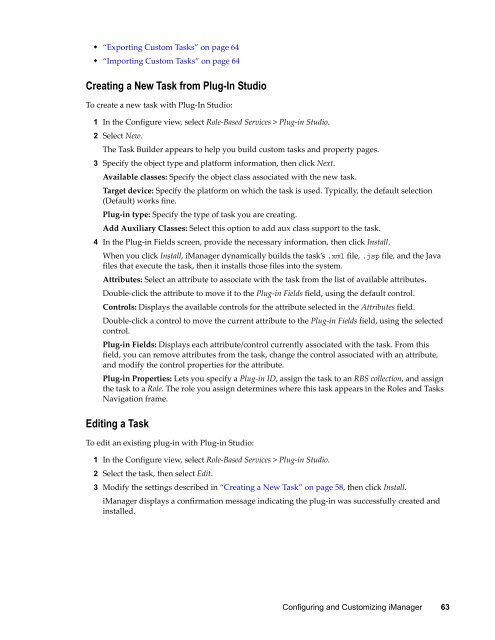Novell iManager 2.7.5 Administration Guide - NetIQ
Novell iManager 2.7.5 Administration Guide - NetIQ
Novell iManager 2.7.5 Administration Guide - NetIQ
You also want an ePaper? Increase the reach of your titles
YUMPU automatically turns print PDFs into web optimized ePapers that Google loves.
• “Exporting Custom Tasks” on page 64<br />
• “Importing Custom Tasks” on page 64<br />
Creating a New Task from Plug-In Studio<br />
To create a new task with Plug‐In Studio:<br />
1 In the Configure view, select Role‐Based Services > Plug‐in Studio.<br />
2 Select New.<br />
The Task Builder appears to help you build custom tasks and property pages.<br />
3 Specify the object type and platform information, then click Next.<br />
Available classes: Specify the object class associated with the new task.<br />
Target device: Specify the platform on which the task is used. Typically, the default selection<br />
(Default) works fine.<br />
Plug‐in type: Specify the type of task you are creating.<br />
Add Auxiliary Classes: Select this option to add aux class support to the task.<br />
4 In the Plug‐in Fields screen, provide the necessary information, then click Install.<br />
When you click Install, <strong>iManager</strong> dynamically builds the task’s .xml file, .jsp file, and the Java<br />
files that execute the task, then it installs those files into the system.<br />
Attributes: Select an attribute to associate with the task from the list of available attributes.<br />
Double‐click the attribute to move it to the Plug‐in Fields field, using the default control.<br />
Controls: Displays the available controls for the attribute selected in the Attributes field.<br />
Double‐click a control to move the current attribute to the Plug‐in Fields field, using the selected<br />
control.<br />
Plug‐in Fields: Displays each attribute/control currently associated with the task. From this<br />
field, you can remove attributes from the task, change the control associated with an attribute,<br />
and modify the control properties for the attribute.<br />
Plug‐in Properties: Lets you specify a Plug‐in ID, assign the task to an RBS collection, and assign<br />
the task to a Role. The role you assign determines where this task appears in the Roles and Tasks<br />
Navigation frame.<br />
Editing a Task<br />
To edit an existing plug‐in with Plug‐in Studio:<br />
1 In the Configure view, select Role‐Based Services > Plug‐in Studio.<br />
2 Select the task, then select Edit.<br />
3 Modify the settings described in “Creating a New Task” on page 58, then click Install.<br />
<strong>iManager</strong> displays a confirmation message indicating the plug‐in was successfully created and<br />
installed.<br />
Configuring and Customizing <strong>iManager</strong> 63