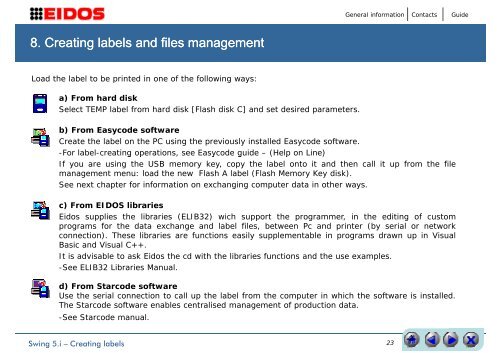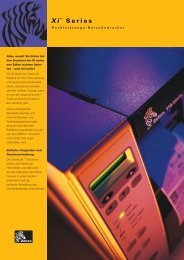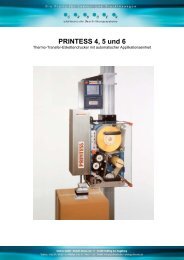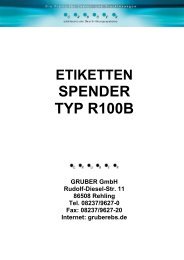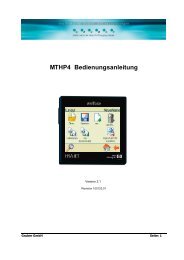INSTALLATION MANUAL
INSTALLATION MANUAL
INSTALLATION MANUAL
Create successful ePaper yourself
Turn your PDF publications into a flip-book with our unique Google optimized e-Paper software.
General information<br />
Contacts<br />
Guide<br />
8. Creating labels l and files management<br />
Load the label to be printed in one of the following ways:<br />
a) From hard disk<br />
Select TEMP label from hard disk [Flash disk C] and set desired parameters.<br />
b) From Easycode software<br />
Create the label on the PC using the previously installed Easycode software.<br />
-For label-creating operations, see Easycode guide – (Help on Line)<br />
If you are using the USB memory key, copy the label onto it and then call it up from the file<br />
management menu: load the new Flash A label (Flash Memory Key disk).<br />
See next chapter for information on exchanging computer data in other ways.<br />
c) From EIDOS libraries<br />
Eidos supplies the libraries (ELIB32) wich support the programmer, in the editing of custom<br />
programs for the data exchange and label files, between Pc and printer (by serial or network<br />
connection). These libraries are functions easily supplementable in programs drawn up in Visual<br />
Basic and Visual C++.<br />
It is advisable to ask Eidos the cd with the libraries functions and the use examples.<br />
-See ELIB32 Libraries Manual.<br />
d) From Starcode software<br />
Use the serial connection to call up the label from the computer in which the software is installed.<br />
The Starcode software enables centralised management of production data.<br />
-See Starcode manual.<br />
Swing 5.i – Creating labels<br />
23