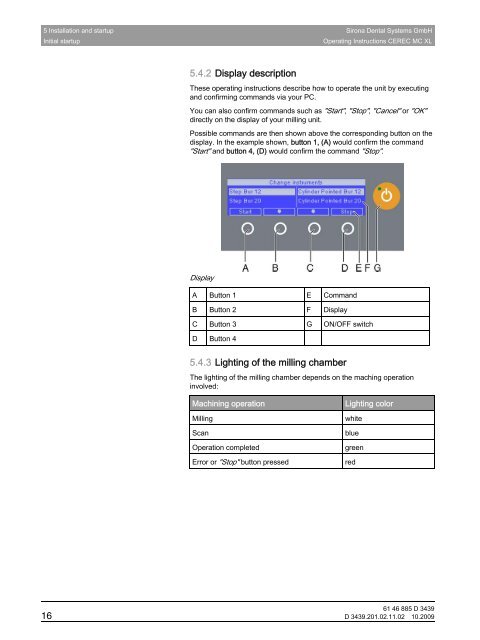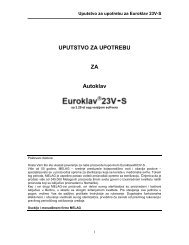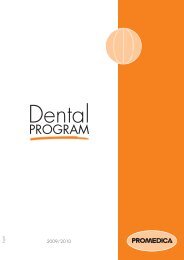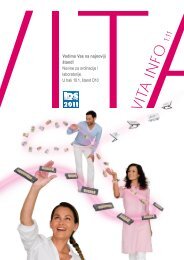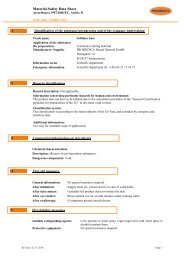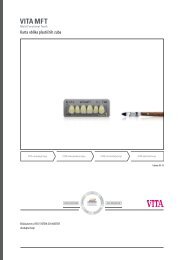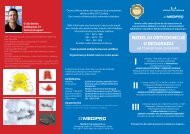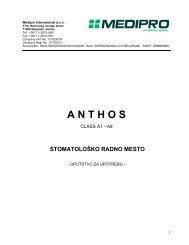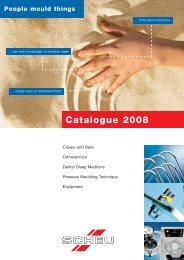CEREC MC XL - MEDIPRO
CEREC MC XL - MEDIPRO
CEREC MC XL - MEDIPRO
You also want an ePaper? Increase the reach of your titles
YUMPU automatically turns print PDFs into web optimized ePapers that Google loves.
5 Installation and startup Sirona Dental Systems GmbH<br />
Initial startup<br />
Operating Instructions <strong>CEREC</strong> <strong>MC</strong> <strong>XL</strong><br />
5.4.2 Display description<br />
These operating instructions describe how to operate the unit by executing<br />
and confirming commands via your PC.<br />
You can also confirm commands such as "Start", "Stop", "Cancel" or "OK"<br />
directly on the display of your milling unit.<br />
Possible commands are then shown above the corresponding button on the<br />
display. In the example shown, button 1, (A) would confirm the command<br />
"Start" and button 4, (D) would confirm the command "Stop".<br />
Display<br />
A Button 1 E Command<br />
B Button 2 F Display<br />
C Button 3 G ON/OFF switch<br />
D Button 4<br />
5.4.3 Lighting of the milling chamber<br />
The lighting of the milling chamber depends on the maching operation<br />
involved:<br />
Machining operation<br />
Milling<br />
Scan<br />
Operation completed<br />
Error or "Stop" button pressed<br />
Lighting color<br />
white<br />
blue<br />
green<br />
red<br />
61 46 885 D 3439<br />
16 D 3439.201.02.11.02 10.2009