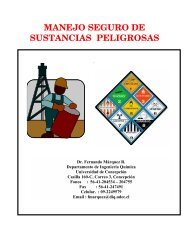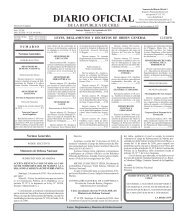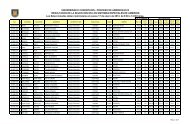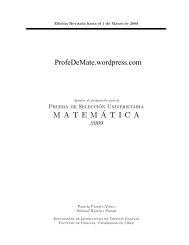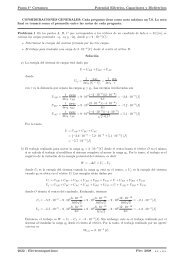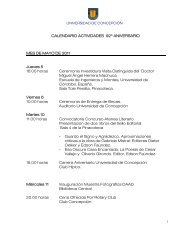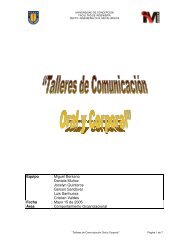gnuplot documentation
gnuplot documentation
gnuplot documentation
Create successful ePaper yourself
Turn your PDF publications into a flip-book with our unique Google optimized e-Paper software.
106 <strong>gnuplot</strong> 4.3 70 SET-SHOW<br />
set isosamples {,}<br />
show isosamples<br />
Each function surface plot will have iso-u lines and iso-v lines. If you only specify<br />
, will be set to the same value as . By default, sampling is set to 10 isolines<br />
per u or v axis. A higher sampling rate will produce more accurate plots, but will take longer. These<br />
parameters have no effect on data file plotting.<br />
An isoline is a curve parameterized by one of the surface parameters while the other surface parameter is<br />
fixed. Isolines provide a simple means to display a surface. By fixing the u parameter of surface s(u,v),<br />
the iso-u lines of the form c(v) = s(u0,v) are produced, and by fixing the v parameter, the iso-v lines of<br />
the form c(u) = s(u,v0) are produced.<br />
When a function surface plot is being done without the removal of hidden lines, set samples controls<br />
the number of points sampled along each isoline; see set samples (p. 129) and set hidden3d<br />
(p. 104). The contour algorithm assumes that a function sample occurs at each isoline intersection, so<br />
change in samples as well as isosamples may be desired when changing the resolution of a function<br />
surface/contour.<br />
70.28 Key<br />
The set key command enables a key (or legend) describing plots on a plot.<br />
The contents of the key, i.e., the names given to each plotted data set and function and samples of<br />
the lines and/or symbols used to represent them, are determined by the title and with options of the<br />
{s}plot command. Please see plot title (p. 79) and plot with (p. 79) for more information.<br />
Syntax:<br />
set key {on|off} {default}<br />
{{inside | outside} | {lmargin | rmargin | tmargin | bmargin}<br />
| {at }}<br />
{left | right | center} {top | bottom | center}<br />
{vertical | horizontal} {Left | Right}<br />
{{no}reverse} {{no}invert}<br />
{samplen } {spacing }<br />
{width }<br />
{height }<br />
{{no}autotitle {columnheader}}<br />
{title ""} {{no}enhanced}<br />
{font ","} {textcolor }<br />
{{no}box { {linestyle | ls }<br />
| {linetype | lt }<br />
{linewidth | lw }}}<br />
unset key<br />
show key<br />
The key contains a title and a sample (line, point, box) for each plot in the graph. The key may be<br />
turned off by requesting set key off or unset key. Individual key entries may be turned off by using<br />
the notitle keyword in the corresponding plot command.<br />
Elements within the key are stacked according to vertical or horizontal. In the case of vertical, the<br />
key occupies as few columns as possible. That is, elements are aligned in a column until running out of<br />
vertical space at which point a new column is started. In the case of horizontal, the key occupies as<br />
few rows as possible.<br />
By default the key is placed in the upper right inside corner of the graph. The keywords left, right,<br />
top, bottom, center, inside, outside, lmargin, rmargin, tmargin, bmargin (, above, over,<br />
below and under) may be used to automatically place the key in other positions of the graph. Also an<br />
at may be given to indicate precisely where the plot should be placed. In this case, the<br />
keywords left, right, top, bottom and center serve an analogous purpose for alignment. For more<br />
information, see key placement (p. 108).