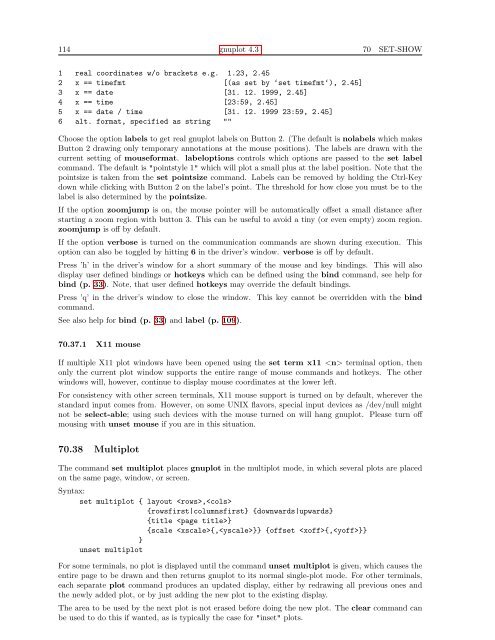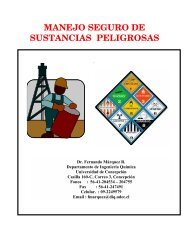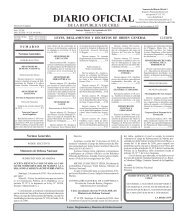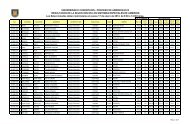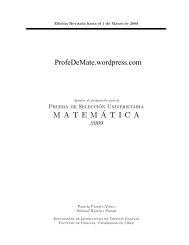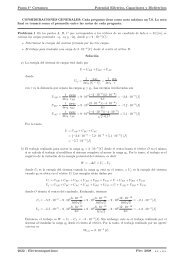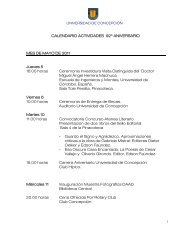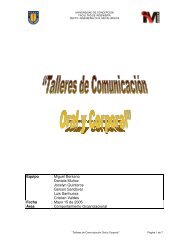gnuplot documentation
gnuplot documentation
gnuplot documentation
Create successful ePaper yourself
Turn your PDF publications into a flip-book with our unique Google optimized e-Paper software.
114 <strong>gnuplot</strong> 4.3 70 SET-SHOW<br />
1 real coordinates w/o brackets e.g. 1.23, 2.45<br />
2 x == timefmt [(as set by ‘set timefmt‘), 2.45]<br />
3 x == date [31. 12. 1999, 2.45]<br />
4 x == time [23:59, 2.45]<br />
5 x == date / time [31. 12. 1999 23:59, 2.45]<br />
6 alt. format, specified as string ""<br />
Choose the option labels to get real <strong>gnuplot</strong> labels on Button 2. (The default is nolabels which makes<br />
Button 2 drawing only temporary annotations at the mouse positions). The labels are drawn with the<br />
current setting of mouseformat. labeloptions controls which options are passed to the set label<br />
command. The default is "pointstyle 1" which will plot a small plus at the label position. Note that the<br />
pointsize is taken from the set pointsize command. Labels can be removed by holding the Ctrl-Key<br />
down while clicking with Button 2 on the label’s point. The threshold for how close you must be to the<br />
label is also determined by the pointsize.<br />
If the option zoomjump is on, the mouse pointer will be automatically offset a small distance after<br />
starting a zoom region with button 3. This can be useful to avoid a tiny (or even empty) zoom region.<br />
zoomjump is off by default.<br />
If the option verbose is turned on the communication commands are shown during execution. This<br />
option can also be toggled by hitting 6 in the driver’s window. verbose is off by default.<br />
Press ’h’ in the driver’s window for a short summary of the mouse and key bindings. This will also<br />
display user defined bindings or hotkeys which can be defined using the bind command, see help for<br />
bind (p. 33). Note, that user defined hotkeys may override the default bindings.<br />
Press ’q’ in the driver’s window to close the window. This key cannot be overridden with the bind<br />
command.<br />
See also help for bind (p. 33) and label (p. 109).<br />
70.37.1 X11 mouse<br />
If multiple X11 plot windows have been opened using the set term x11 terminal option, then<br />
only the current plot window supports the entire range of mouse commands and hotkeys. The other<br />
windows will, however, continue to display mouse coordinates at the lower left.<br />
For consistency with other screen terminals, X11 mouse support is turned on by default, wherever the<br />
standard input comes from. However, on some UNIX flavors, special input devices as /dev/null might<br />
not be select-able; using such devices with the mouse turned on will hang <strong>gnuplot</strong>. Please turn off<br />
mousing with unset mouse if you are in this situation.<br />
70.38 Multiplot<br />
The command set multiplot places <strong>gnuplot</strong> in the multiplot mode, in which several plots are placed<br />
on the same page, window, or screen.<br />
Syntax:<br />
set multiplot { layout ,<br />
{rowsfirst|columnsfirst} {downwards|upwards}<br />
{title }<br />
{scale {,}} {offset {,}}<br />
}<br />
unset multiplot<br />
For some terminals, no plot is displayed until the command unset multiplot is given, which causes the<br />
entire page to be drawn and then returns <strong>gnuplot</strong> to its normal single-plot mode. For other terminals,<br />
each separate plot command produces an updated display, either by redrawing all previous ones and<br />
the newly added plot, or by just adding the new plot to the existing display.<br />
The area to be used by the next plot is not erased before doing the new plot. The clear command can<br />
be used to do this if wanted, as is typically the case for "inset" plots.