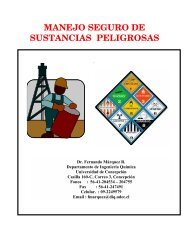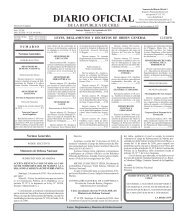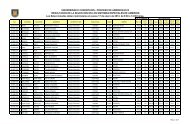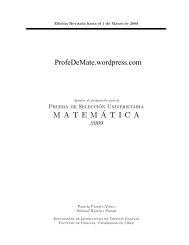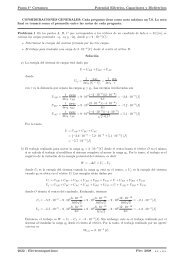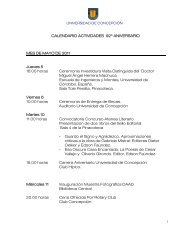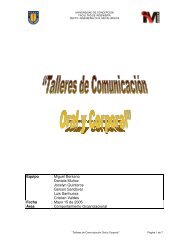gnuplot documentation
gnuplot documentation
gnuplot documentation
Create successful ePaper yourself
Turn your PDF publications into a flip-book with our unique Google optimized e-Paper software.
70 SET-SHOW <strong>gnuplot</strong> 4.3 141<br />
70.86 Xlabel<br />
The set xlabel command sets the x axis label. Similar commands set labels on the other axes.<br />
Syntax:<br />
set xlabel {""} {offset } {font "{,}"}<br />
{{textcolor | tc} {lt | default}} {{no}enhanced}<br />
{rotate by }<br />
show xlabel<br />
The same syntax applies to x2label, ylabel, y2label, zlabel and cblabel.<br />
If is specified by either x,y or x,y,z the label is moved by the given offset. It may be preceded by<br />
first, second, graph, screen, or character to select the coordinate system. See coordinates (p. 24)<br />
for details. By default, the character coordinate system is used. For example, "set xlabel offset<br />
-1,0" will change only the x offset of the title, moving the label roughly one character width to the left.<br />
The size of a character depends on both the font and the terminal.<br />
is used to specify the font in which the label is written; the units of the font depend<br />
upon which terminal is used.<br />
textcolor lt sets the text color to that of line type .<br />
noenhanced requests that the label text not be processed by the enhanced text mode parser, even if<br />
enhanced text mode is currently active.<br />
To clear a label, put no options on the command line, e.g., "set y2label".<br />
The default positions of the axis labels are as follows:<br />
xlabel: The x-axis label is centered below the bottom axis.<br />
ylabel: The position of the y-axis label depends on the terminal, and can be one of the following three<br />
positions:<br />
1. Horizontal text flushed left at the top left of the plot. Terminals that cannot rotate text will probably<br />
use this method. If set x2tics is also in use, the ylabel may overwrite the left-most x2tic label. This<br />
may be remedied by adjusting the ylabel position or the left margin.<br />
2. Vertical text centered vertically at the left of the plot. Terminals that can rotate text will probably<br />
use this method.<br />
3. Horizontal text centered vertically at the left of the plot. The EEPIC, LaTeX and TPIC drivers use<br />
this method. The EEPIC driver will produce a stack of characters so as not to overwrite the plot. With<br />
other drivers (such as LaTeX and TPIC), the user probably has to insert line breaks using \\ to prevent<br />
the ylabel from overwriting the plot.<br />
zlabel: The z-axis label is centered along the z axis and placed in the space above the grid level.<br />
cblabel: The color box axis label is centered along the box and placed below or right according to<br />
horizontal or vertical color box gradient.<br />
y2label: The y2-axis label is placed to the right of the y2 axis. The position is terminal-dependent in<br />
the same manner as is the y-axis label.<br />
x2label: The x2-axis label is placed above the top axis but below the plot title. It is also possible to<br />
create an x2-axis label by using new-line characters to make a multi-line plot title, e.g.,<br />
set title "This is the title\n\nThis is the x2label"<br />
Note that double quotes must be used. The same font will be used for both lines, of course.<br />
The orientation (rotation angle) of the x, x2, y and y2 axis labels can be explicitly changed from the<br />
default setting, but this applies only to 2D plots and only on terminals that support text rotation.<br />
If you are not satisfied with the default position of an axis label, use set label instead–that command<br />
gives you much more control over where text is placed.<br />
Please see syntax (p. 38) for further information about backslash processing and the difference between<br />
single- and double-quoted strings.