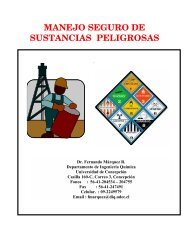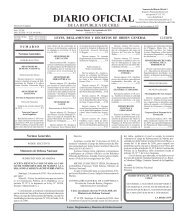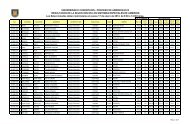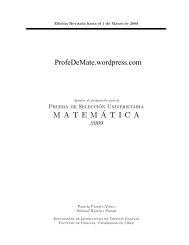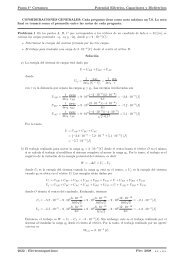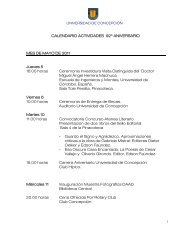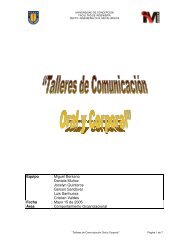gnuplot documentation
gnuplot documentation
gnuplot documentation
You also want an ePaper? Increase the reach of your titles
YUMPU automatically turns print PDFs into web optimized ePapers that Google loves.
70 SET-SHOW <strong>gnuplot</strong> 4.3 113<br />
The keyword screen indicates that the margin is specified as a fraction of the full drawing area. This<br />
can be used to precisely line up the corners of individual 2D and 3D graphs in a multiplot.<br />
Normally the margins of a plot are automatically calculated based on tics, tic labels, axis labels, the plot<br />
title, the timestamp and the size of the key if it is outside the borders. If, however, tics are attached<br />
to the axes (set xtics axis, for example), neither the tics themselves nor their labels will be included<br />
in either the margin calculation or the calculation of the positions of other text to be written in the<br />
margin. This can lead to tic labels overwriting other text if the axis is very close to the border.<br />
70.37 Mouse<br />
The command set mouse enables mouse actions. Currently the pm, x11, ggi, windows and wxt terminals<br />
are mouse enhanced. There are two mouse modes. The 2d-graph mode works for 2d graphs and for maps<br />
(i.e. splots with set view having z-rotation 0, 90, 180, 270 or 360 degrees, including set view map)<br />
and it allows tracing the position over graph, zooming, annotating graph etc. For 3d graphs splot, the<br />
view and scaling of the graph can be changed with mouse buttons 1 and 2. If additionally to these<br />
buttons the modifier is hold down, the coordinate system only is rotated which is useful for large<br />
data sets. A vertical motion of Button 2 with the shift key hold down changes the ticslevel.<br />
Mousing is not available in multiplot mode. When multiplot is finished using unset multiplot, then<br />
the mouse will be turned on again and acts on the last plot (like replot does).<br />
Syntax:<br />
set mouse {doubleclick } {nodoubleclick} \<br />
{{no}zoomcoordinates} \<br />
{noruler | ruler {at x,y}} \<br />
{polardistance{deg|tan} | nopolardistance} \<br />
{format } \<br />
{clipboardformat /} \<br />
{mouseformat /} \<br />
{{no}labels} {labeloptions } \<br />
{{no}zoomjump} {{no}verbose}<br />
unset mouse<br />
The doubleclick resolution is given in milliseconds and used for Button 1 which copies the current mouse<br />
position to the clipboard. If you want that to be done by single clicking a value of 0 ms can be used.<br />
The default value is 300 ms.<br />
The option zoomcoordinates determines if the coordinates of the zoom box are drawn at the edges<br />
while zooming. This is on by default.<br />
The options noruler and ruler switch the ruler off and on, the latter optionally setting the origin at the<br />
given coordinates. While the ruler is on, the distance in user units from the ruler origin to the mouse is<br />
displayed continuously. By default, toggling the ruler has the key binding ’r’.<br />
The option polardistance determines if the distance between the mouse cursor and the ruler is also<br />
shown in polar coordinates (distance and angle in degrees or tangent (slope)). This corresponds to the<br />
default key binding ’5’.<br />
The format option takes a fprintf like format string which determines how floating point numbers are<br />
printed to the drivers window and the clipboard. The default is "% #g".<br />
clipboardformat and mouseformat are used for formatting the text on Button1 and Button2 actions<br />
– copying the coordinates to the clipboard and temporarily annotating the mouse position. This<br />
corresponds to the key bindings ’1’, ’2’, ’3’, ’4’ (see the drivers’s help window). If the argument is a<br />
string this string is used as c format specifier and should contain two float specifiers, e.g. set mouse<br />
mouseformat "mouse = %5.2g, %10.2f". Use set mouse mouseformat "" to turn this string off<br />
again.<br />
The following formats are available (format 6 may only be selected if the format string was specified<br />
already):<br />
0 real coordinates in brackets e.g. [1.23, 2.45]