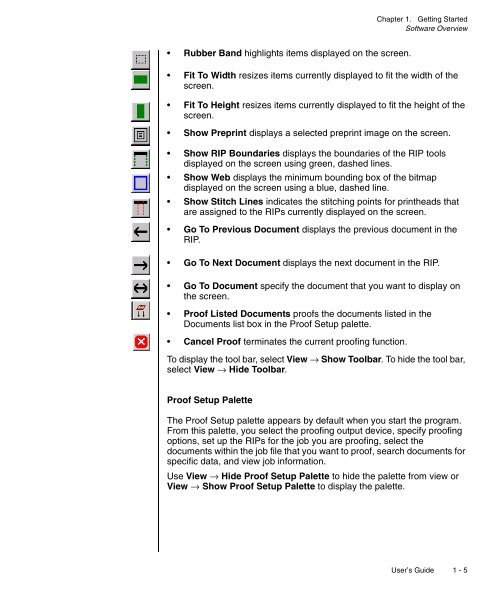Chapter 1. Getting Started - Kodak
Chapter 1. Getting Started - Kodak
Chapter 1. Getting Started - Kodak
You also want an ePaper? Increase the reach of your titles
YUMPU automatically turns print PDFs into web optimized ePapers that Google loves.
<strong>Chapter</strong> <strong>1.</strong> <strong>Getting</strong> <strong>Started</strong><br />
Software Overview<br />
• Rubber Band highlights items displayed on the screen.<br />
• Fit To Width resizes items currently displayed to fit the width of the<br />
screen.<br />
• Fit To Height resizes items currently displayed to fit the height of the<br />
screen.<br />
• Show Preprint displays a selected preprint image on the screen.<br />
• Show RIP Boundaries displays the boundaries of the RIP tools<br />
displayed on the screen using green, dashed lines.<br />
• Show Web displays the minimum bounding box of the bitmap<br />
displayed on the screen using a blue, dashed line.<br />
• Show Stitch Lines indicates the stitching points for printheads that<br />
are assigned to the RIPs currently displayed on the screen.<br />
• Go To Previous Document displays the previous document in the<br />
RIP.<br />
• Go To Next Document displays the next document in the RIP.<br />
• Go To Document specify the document that you want to display on<br />
the screen.<br />
• Proof Listed Documents proofs the documents listed in the<br />
Documents list box in the Proof Setup palette.<br />
• Cancel Proof terminates the current proofing function.<br />
To display the tool bar, select View → Show Toolbar. To hide the tool bar,<br />
select View → Hide Toolbar.<br />
Proof Setup Palette<br />
The Proof Setup palette appears by default when you start the program.<br />
From this palette, you select the proofing output device, specify proofing<br />
options, set up the RIPs for the job you are proofing, select the<br />
documents within the job file that you want to proof, search documents for<br />
specific data, and view job information.<br />
Use View → Hide Proof Setup Palette to hide the palette from view or<br />
View → Show Proof Setup Palette to display the palette.<br />
User’s Guide 1 - 5