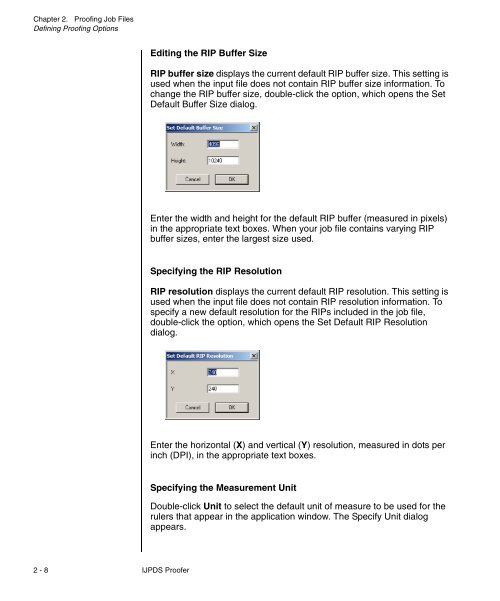Chapter 1. Getting Started - Kodak
Chapter 1. Getting Started - Kodak
Chapter 1. Getting Started - Kodak
You also want an ePaper? Increase the reach of your titles
YUMPU automatically turns print PDFs into web optimized ePapers that Google loves.
<strong>Chapter</strong> 2. Proofing Job Files<br />
Defining Proofing Options<br />
Editing the RIP Buffer Size<br />
RIP buffer size displays the current default RIP buffer size. This setting is<br />
used when the input file does not contain RIP buffer size information. To<br />
change the RIP buffer size, double-click the option, which opens the Set<br />
Default Buffer Size dialog.<br />
Enter the width and height for the default RIP buffer (measured in pixels)<br />
in the appropriate text boxes. When your job file contains varying RIP<br />
buffer sizes, enter the largest size used.<br />
Specifying the RIP Resolution<br />
RIP resolution displays the current default RIP resolution. This setting is<br />
used when the input file does not contain RIP resolution information. To<br />
specify a new default resolution for the RIPs included in the job file,<br />
double-click the option, which opens the Set Default RIP Resolution<br />
dialog.<br />
Enter the horizontal (X) and vertical (Y) resolution, measured in dots per<br />
inch (DPI), in the appropriate text boxes.<br />
Specifying the Measurement Unit<br />
Double-click Unit to select the default unit of measure to be used for the<br />
rulers that appear in the application window. The Specify Unit dialog<br />
appears.<br />
2 - 8 IJPDS Proofer