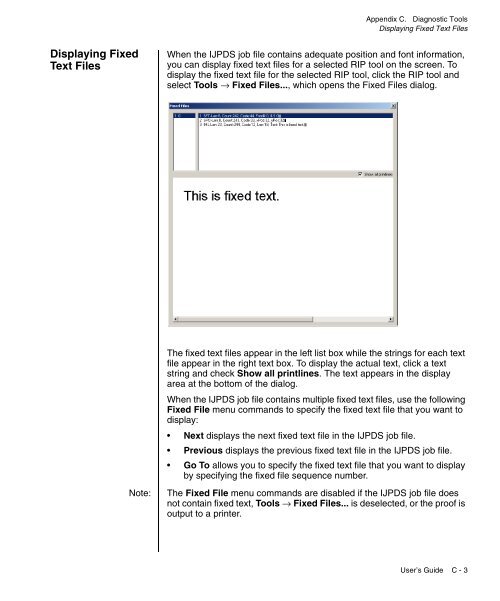Chapter 1. Getting Started - Kodak
Chapter 1. Getting Started - Kodak
Chapter 1. Getting Started - Kodak
Create successful ePaper yourself
Turn your PDF publications into a flip-book with our unique Google optimized e-Paper software.
Appendix C. Diagnostic Tools<br />
Displaying Fixed Text Files<br />
Displaying Fixed<br />
Text Files<br />
When the IJPDS job file contains adequate position and font information,<br />
you can display fixed text files for a selected RIP tool on the screen. To<br />
display the fixed text file for the selected RIP tool, click the RIP tool and<br />
select Tools → Fixed Files..., which opens the Fixed Files dialog.<br />
Note:<br />
The fixed text files appear in the left list box while the strings for each text<br />
file appear in the right text box. To display the actual text, click a text<br />
string and check Show all printlines. The text appears in the display<br />
area at the bottom of the dialog.<br />
When the IJPDS job file contains multiple fixed text files, use the following<br />
Fixed File menu commands to specify the fixed text file that you want to<br />
display:<br />
• Next displays the next fixed text file in the IJPDS job file.<br />
• Previous displays the previous fixed text file in the IJPDS job file.<br />
• Go To allows you to specify the fixed text file that you want to display<br />
by specifying the fixed file sequence number.<br />
The Fixed File menu commands are disabled if the IJPDS job file does<br />
not contain fixed text, Tools → Fixed Files... is deselected, or the proof is<br />
output to a printer.<br />
User’s Guide C - 3