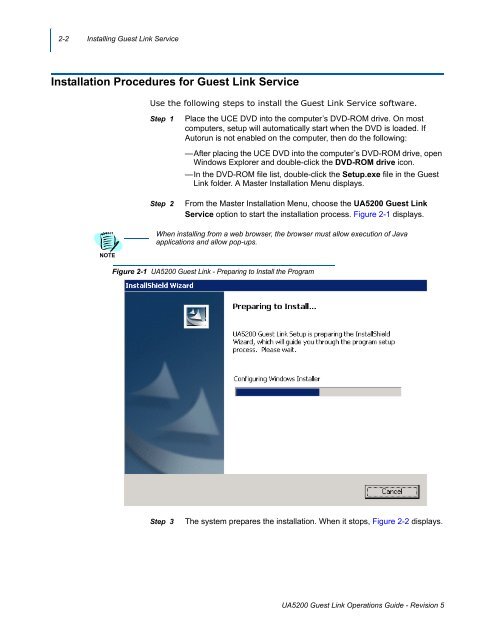UNIVERGE UA5200 Guest Link - NEC Corporation of America
UNIVERGE UA5200 Guest Link - NEC Corporation of America
UNIVERGE UA5200 Guest Link - NEC Corporation of America
Create successful ePaper yourself
Turn your PDF publications into a flip-book with our unique Google optimized e-Paper software.
2-2 Installing <strong>Guest</strong> <strong>Link</strong> Service<br />
Installation Procedures for <strong>Guest</strong> <strong>Link</strong> Service<br />
Use the following steps to install the <strong>Guest</strong> <strong>Link</strong> Service s<strong>of</strong>tware.<br />
Step 1<br />
Place the UCE DVD into the computer’s DVD-ROM drive. On most<br />
computers, setup will automatically start when the DVD is loaded. If<br />
Autorun is not enabled on the computer, then do the following:<br />
—After placing the UCE DVD into the computer’s DVD-ROM drive, open<br />
Windows Explorer and double-click the DVD-ROM drive icon.<br />
—In the DVD-ROM file list, double-click the Setup.exe file in the <strong>Guest</strong><br />
<strong>Link</strong> folder. A Master Installation Menu displays.<br />
Step 2<br />
From the Master Installation Menu, choose the <strong>UA5200</strong> <strong>Guest</strong> <strong>Link</strong><br />
Service option to start the installation process. Figure 2-1 displays.<br />
When installing from a web browser, the browser must allow execution <strong>of</strong> Java<br />
applications and allow pop-ups.<br />
NOTE<br />
Figure 2-1 <strong>UA5200</strong> <strong>Guest</strong> <strong>Link</strong> - Preparing to Install the Program<br />
Step 3<br />
The system prepares the installation. When it stops, Figure 2-2 displays.<br />
<strong>UA5200</strong> <strong>Guest</strong> <strong>Link</strong> Operations Guide - Revision 5