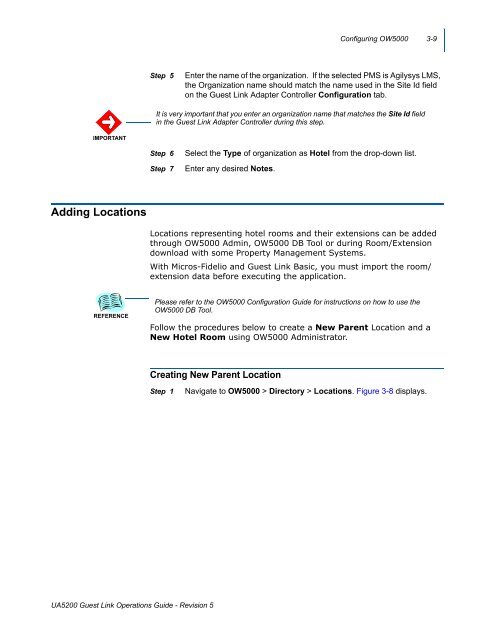UNIVERGE UA5200 Guest Link - NEC Corporation of America
UNIVERGE UA5200 Guest Link - NEC Corporation of America
UNIVERGE UA5200 Guest Link - NEC Corporation of America
Create successful ePaper yourself
Turn your PDF publications into a flip-book with our unique Google optimized e-Paper software.
Configuring OW5000 3-9<br />
Step 5<br />
Enter the name <strong>of</strong> the organization. If the selected PMS is Agilysys LMS,<br />
the Organization name should match the name used in the Site Id field<br />
on the <strong>Guest</strong> <strong>Link</strong> Adapter Controller Configuration tab.<br />
It is very important that you enter an organization name that matches the Site Id field<br />
in the <strong>Guest</strong> <strong>Link</strong> Adapter Controller during this step.<br />
IMPORTANT<br />
Step 6<br />
Step 7<br />
Select the Type <strong>of</strong> organization as Hotel from the drop-down list.<br />
Enter any desired Notes.<br />
Adding Locations<br />
Locations representing hotel rooms and their extensions can be added<br />
through OW5000 Admin, OW5000 DB Tool or during Room/Extension<br />
download with some Property Management Systems.<br />
With Micros-Fidelio and <strong>Guest</strong> <strong>Link</strong> Basic, you must import the room/<br />
extension data before executing the application.<br />
REFERENCE<br />
Please refer to the OW5000 Configuration Guide for instructions on how to use the<br />
OW5000 DB Tool.<br />
Follow the procedures below to create a New Parent Location and a<br />
New Hotel Room using OW5000 Administrator.<br />
Creating New Parent Location<br />
Step 1<br />
Navigate to OW5000 > Directory > Locations. Figure 3-8 displays.<br />
<strong>UA5200</strong> <strong>Guest</strong> <strong>Link</strong> Operations Guide - Revision 5