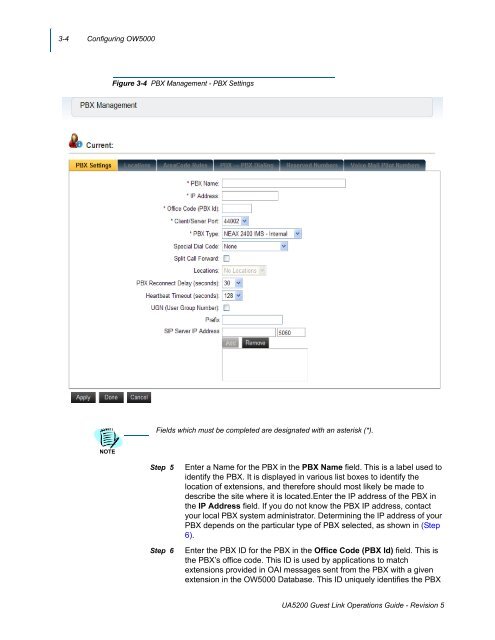UNIVERGE UA5200 Guest Link - NEC Corporation of America
UNIVERGE UA5200 Guest Link - NEC Corporation of America
UNIVERGE UA5200 Guest Link - NEC Corporation of America
You also want an ePaper? Increase the reach of your titles
YUMPU automatically turns print PDFs into web optimized ePapers that Google loves.
3-4 Configuring OW5000<br />
Figure 3-4 PBX Management - PBX Settings<br />
Fields which must be completed are designated with an asterisk (*).<br />
NOTE<br />
Step 5<br />
Step 6<br />
Enter a Name for the PBX in the PBX Name field. This is a label used to<br />
identify the PBX. It is displayed in various list boxes to identify the<br />
location <strong>of</strong> extensions, and therefore should most likely be made to<br />
describe the site where it is located.Enter the IP address <strong>of</strong> the PBX in<br />
the IP Address field. If you do not know the PBX IP address, contact<br />
your local PBX system administrator. Determining the IP address <strong>of</strong> your<br />
PBX depends on the particular type <strong>of</strong> PBX selected, as shown in (Step<br />
6).<br />
Enter the PBX ID for the PBX in the Office Code (PBX Id) field. This is<br />
the PBX’s <strong>of</strong>fice code. This ID is used by applications to match<br />
extensions provided in OAI messages sent from the PBX with a given<br />
extension in the OW5000 Database. This ID uniquely identifies the PBX<br />
<strong>UA5200</strong> <strong>Guest</strong> <strong>Link</strong> Operations Guide - Revision 5