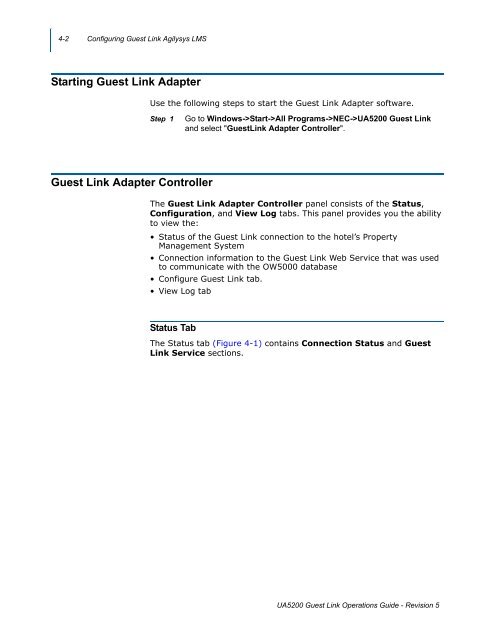UNIVERGE UA5200 Guest Link - NEC Corporation of America
UNIVERGE UA5200 Guest Link - NEC Corporation of America
UNIVERGE UA5200 Guest Link - NEC Corporation of America
You also want an ePaper? Increase the reach of your titles
YUMPU automatically turns print PDFs into web optimized ePapers that Google loves.
4-2 Configuring <strong>Guest</strong> <strong>Link</strong> Agilysys LMS<br />
Starting <strong>Guest</strong> <strong>Link</strong> Adapter<br />
Use the following steps to start the <strong>Guest</strong> <strong>Link</strong> Adapter s<strong>of</strong>tware.<br />
Step 1<br />
Go to Windows->Start->All Programs-><strong>NEC</strong>-><strong>UA5200</strong> <strong>Guest</strong> <strong>Link</strong><br />
and select "<strong>Guest</strong><strong>Link</strong> Adapter Controller".<br />
<strong>Guest</strong> <strong>Link</strong> Adapter Controller<br />
The <strong>Guest</strong> <strong>Link</strong> Adapter Controller panel consists <strong>of</strong> the Status,<br />
Configuration, and View Log tabs. This panel provides you the ability<br />
to view the:<br />
• Status <strong>of</strong> the <strong>Guest</strong> <strong>Link</strong> connection to the hotel’s Property<br />
Management System<br />
• Connection information to the <strong>Guest</strong> <strong>Link</strong> Web Service that was used<br />
to communicate with the OW5000 database<br />
• Configure <strong>Guest</strong> <strong>Link</strong> tab.<br />
• View Log tab<br />
Status Tab<br />
The Status tab (Figure 4-1) contains Connection Status and <strong>Guest</strong><br />
<strong>Link</strong> Service sections.<br />
<strong>UA5200</strong> <strong>Guest</strong> <strong>Link</strong> Operations Guide - Revision 5