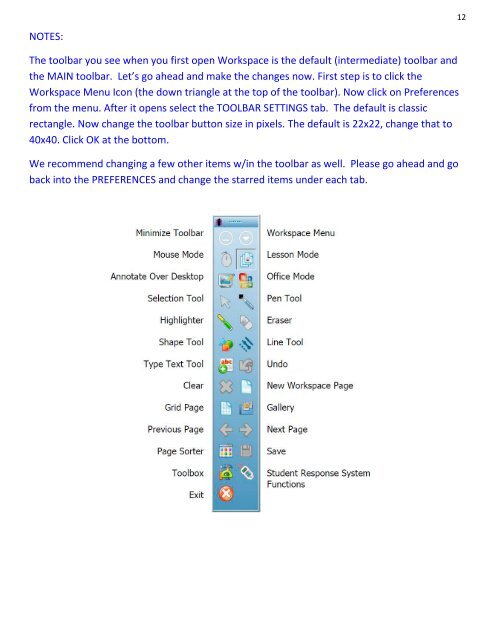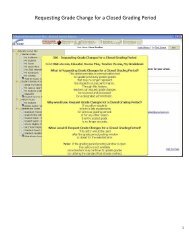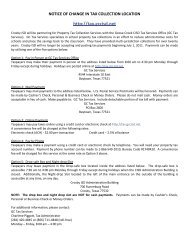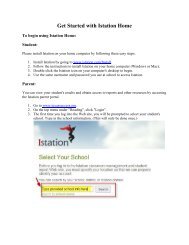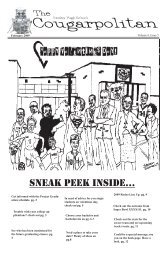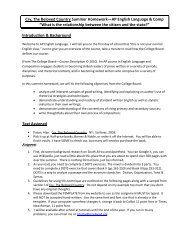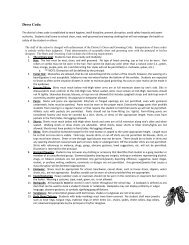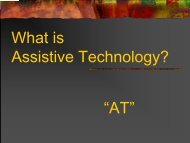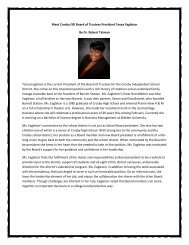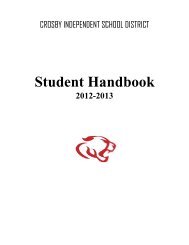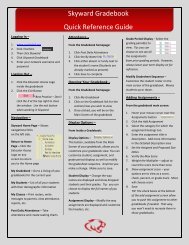Mobi and Interwrite Workspace Beginners Manual - Crosby ISD
Mobi and Interwrite Workspace Beginners Manual - Crosby ISD
Mobi and Interwrite Workspace Beginners Manual - Crosby ISD
Create successful ePaper yourself
Turn your PDF publications into a flip-book with our unique Google optimized e-Paper software.
12<br />
NOTES:<br />
The toolbar you see when you first open <strong>Workspace</strong> is the default (intermediate) toolbar <strong>and</strong><br />
the MAIN toolbar. Let’s go ahead <strong>and</strong> make the changes now. First step is to click the<br />
<strong>Workspace</strong> Menu Icon (the down triangle at the top of the toolbar). Now click on Preferences<br />
from the menu. After it opens select the TOOLBAR SETTINGS tab. The default is classic<br />
rectangle. Now change the toolbar button size in pixels. The default is 22x22, change that to<br />
40x40. Click OK at the bottom.<br />
We recommend changing a few other items w/in the toolbar as well. Please go ahead <strong>and</strong> go<br />
back into the PREFERENCES <strong>and</strong> change the starred items under each tab.