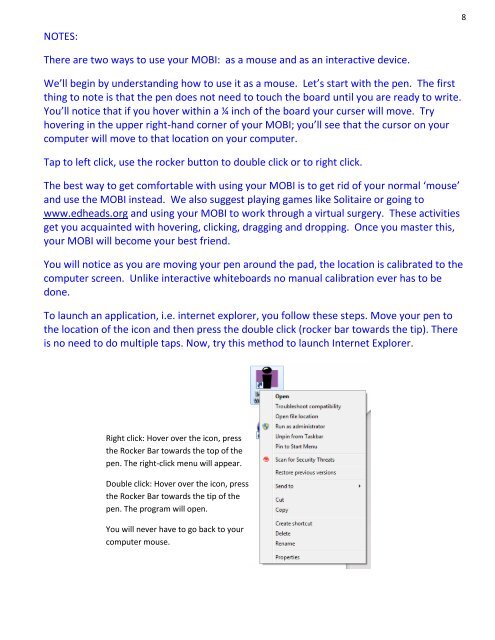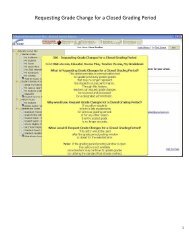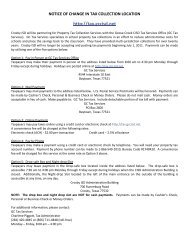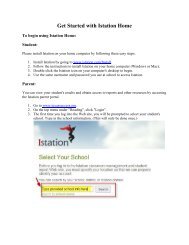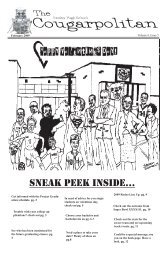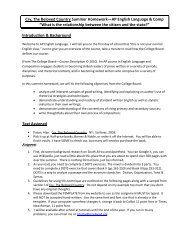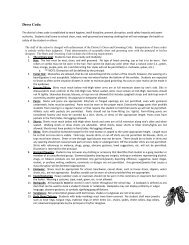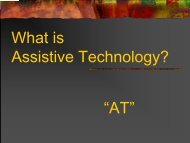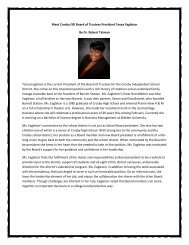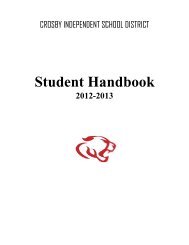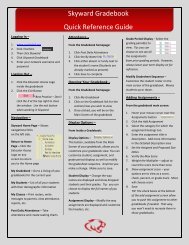Mobi and Interwrite Workspace Beginners Manual - Crosby ISD
Mobi and Interwrite Workspace Beginners Manual - Crosby ISD
Mobi and Interwrite Workspace Beginners Manual - Crosby ISD
You also want an ePaper? Increase the reach of your titles
YUMPU automatically turns print PDFs into web optimized ePapers that Google loves.
8<br />
NOTES:<br />
There are two ways to use your MOBI: as a mouse <strong>and</strong> as an interactive device.<br />
We’ll begin by underst<strong>and</strong>ing how to use it as a mouse. Let’s start with the pen. The first<br />
thing to note is that the pen does not need to touch the board until you are ready to write.<br />
You’ll notice that if you hover within a ¼ inch of the board your curser will move. Try<br />
hovering in the upper right-h<strong>and</strong> corner of your MOBI; you’ll see that the cursor on your<br />
computer will move to that location on your computer.<br />
Tap to left click, use the rocker button to double click or to right click.<br />
The best way to get comfortable with using your MOBI is to get rid of your normal ‘mouse’<br />
<strong>and</strong> use the MOBI instead. We also suggest playing games like Solitaire or going to<br />
www.edheads.org <strong>and</strong> using your MOBI to work through a virtual surgery. These activities<br />
get you acquainted with hovering, clicking, dragging <strong>and</strong> dropping. Once you master this,<br />
your MOBI will become your best friend.<br />
You will notice as you are moving your pen around the pad, the location is calibrated to the<br />
computer screen. Unlike interactive whiteboards no manual calibration ever has to be<br />
done.<br />
To launch an application, i.e. internet explorer, you follow these steps. Move your pen to<br />
the location of the icon <strong>and</strong> then press the double click (rocker bar towards the tip). There<br />
is no need to do multiple taps. Now, try this method to launch Internet Explorer.<br />
Right click: Hover over the icon, press<br />
the Rocker Bar towards the top of the<br />
pen. The right-click menu will appear.<br />
Double click: Hover over the icon, press<br />
the Rocker Bar towards the tip of the<br />
pen. The program will open.<br />
You will never have to go back to your<br />
computer mouse.