Create successful ePaper yourself
Turn your PDF publications into a flip-book with our unique Google optimized e-Paper software.
TV OUTPUT SETTINGS<br />
If you do not get to see the X3 GUI on your TV you will need to toggle the X3 TV output until you get a picture.<br />
TV SYS Toggle Procedure<br />
The X3 has three video output options ie Composite Video (yellow RCA connector, Component Video (Red -<br />
Green- Blue connectors) and HDMI. Each output option offers different screen resolution settings and these<br />
will need to be adjusted to match the type of TV used.<br />
It is suggested to use the Setup Menu to change the TV Out resolution. If you do not get a picture in the first<br />
place then you can try to change the TV Out Resolution via the TV Sys button. To change the Video Output<br />
on the X3 press the TV SYS button on the remote and it will change the Video Output to the next available<br />
output option. If after pressing the TV SYS button you still do not get a picture then press the TV SYS again<br />
until you see the X3 GUI on your TV. Keep repeating this procedure until you see a picture on your TV.<br />
OR<br />
θ<br />
Once you see the X3 GUI on your TV then you must enter the Video Setup<br />
mode and adjust the Video settings to match the screen size resolution of<br />
your TV.<br />
AUDIO SETTINGS<br />
Surround Sound<br />
Select “Don’t Care” if you are using 2 CH stereo. If you are using SPDIF or Co-Axial Digital then<br />
select “AC3". If you are using HDMI Audio to amplifier then select “True HD”<br />
HDMI Auto<br />
HDMI Auto is the suggested setting for HDMI Audio. All audio will automatically passed through to the<br />
amplifier - Dolby / DTS Bitstream - Dolby True HD / DTSMA - PCM / Multi-Channel LPCM.<br />
It is suggested to always use HDMI Auto in preference to HDMI Passthrough or LPCM Multi CH<br />
SPDIF Passthrough<br />
Use this setting to connect to an amplifier via Toslink optical cable or Co-Axial Digital RCA cable. The sound<br />
will be passed through as Bitstream or PCM and the amplifier. Dolby True HD and DTSMA HD Audio and<br />
Multi-Channel LPCM will not work on either SPDIF option.<br />
SPDIF Downmix (2 channel)<br />
Use this setting to connect to a Amplifier via Toslink optical cable or Co-Axial Digital RCA cable. The sound<br />
will be downmixed to 2 channel stereo.<br />
FORCE DECODE AAC/MP3<br />
Use this setting if you do not get AAC/MP3 Audio in HDMI ‘Auto’ or Passthrough.<br />
Page9


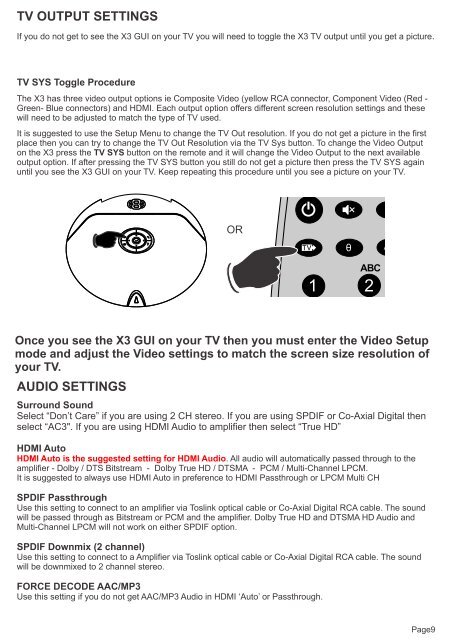

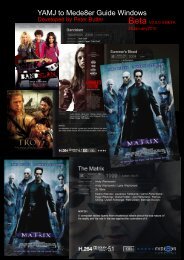

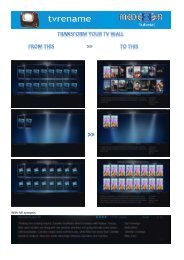


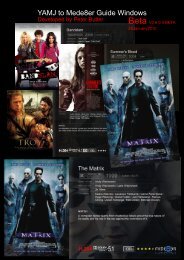

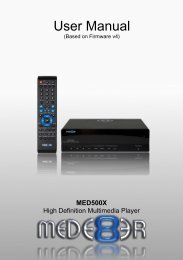
![Review [Media Center]: Mede8er MED500X (+ video)](https://img.yumpu.com/3934389/1/184x260/review-media-center-mede8er-med500x-video.jpg?quality=85)