Create successful ePaper yourself
Turn your PDF publications into a flip-book with our unique Google optimized e-Paper software.
COVER ART PREVIEW IN MEDIA LIBRARY<br />
The X3 has a built in facility to preview cover art and display it in the Thumbnail or Preview View. To use this<br />
functionality you need to arrange your collection with each video in its own folder and copy a jpeg image<br />
named ‘folder.jpg’ size 160 x 237 pixels to each folder. You can download Movie / DVD cover art directly from<br />
the Internet or can use a free program like YAMJ to <strong>Mede8er</strong>. Y2M will additionally make the movie sheet<br />
image named ‘about.jpg’ that contains the content information such as Synopsis, Cover, Rating, Year, Actors<br />
etc etc Y2M is available for download from the <strong>Mede8er</strong> Forum - www.mede8erforum.com.<br />
IMPORTANT: We recommend that you set your screen size in the Setup<br />
Menu before viewing the Movie Sheet’s in full screen.<br />
Movie Thumbnail View<br />
Preview View<br />
BROWSE BY MOVIE SHEET<br />
Press the ‘Info’ button to show the Movie Sheet in<br />
full screen. Press the Up/Down Navigation button to<br />
browse by Movie Sheet. You can launch the movie<br />
from the movie sheet by pressing the ‘Enter’ button.<br />
To view the Movie Sheet in full screen press the Info button.<br />
Press the Nav Up/Down to browse by cover art<br />
Page31




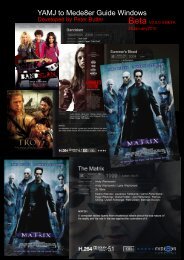

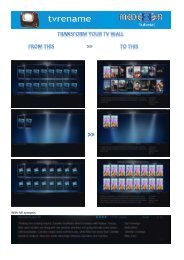


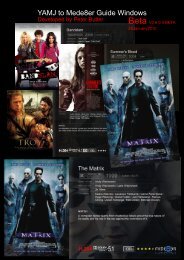

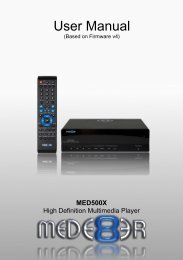
![Review [Media Center]: Mede8er MED500X (+ video)](https://img.yumpu.com/3934389/1/184x260/review-media-center-mede8er-med500x-video.jpg?quality=85)