You also want an ePaper? Increase the reach of your titles
YUMPU automatically turns print PDFs into web optimized ePapers that Google loves.
WIRELESS SETUP<br />
Open Setup Menu then ‘Wireless Setup’ and<br />
you should see a list of available SSID’s<br />
with signal strength info. Press the ‘Zoom<br />
button to refresh the list. Select the SSID<br />
you want to connect to and press ‘Enter’<br />
1<br />
If the WiFi Router has password protection<br />
enabled then you will be required to enter<br />
the security key of your WiFi router. Enter<br />
the key int the virtual keyboard.<br />
2<br />
Select DHCP IP (AUTO) if you<br />
want your router to assign a<br />
dynamic IP address to the X3.<br />
3 4<br />
Select FIX IP (MANUAL) if you<br />
want to assign a static IP address<br />
to the X3.<br />
If you selected Fix IP then you must enter the<br />
IP Address<br />
Subnet Mask<br />
Default Gateway<br />
DNS Server IP<br />
After inputting these settings press ‘Enter’<br />
5<br />
The X3 will now test the connection.<br />
6<br />
If the connection was successful then the<br />
X3 will display the Net Info screen. This<br />
screen shows details of the connection.<br />
7<br />
Press ‘Enter’ and then you can you can<br />
press ‘Return’ to exit the WiFi Setup Page.<br />
8<br />
Page16




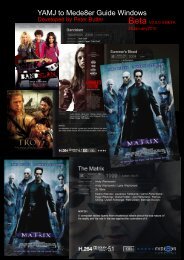

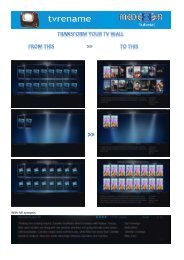


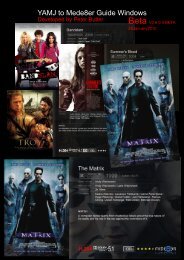

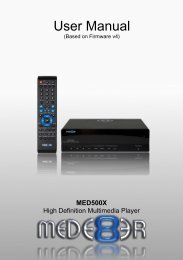
![Review [Media Center]: Mede8er MED500X (+ video)](https://img.yumpu.com/3934389/1/184x260/review-media-center-mede8er-med500x-video.jpg?quality=85)