Create successful ePaper yourself
Turn your PDF publications into a flip-book with our unique Google optimized e-Paper software.
MUSIC JUKEBOX - Continued<br />
Arranging your collection<br />
Your collection can be located on your local Hard Drive, USB Drive or<br />
Network Share. The advantage of using a Network share is that you can<br />
access one central collection with multiple <strong>Mede8er</strong>'s thus making it ideal<br />
for a Multi-Room setup.<br />
If you have a big music collection it makes sense to split it up into main<br />
categories. This gives you the advantage of being able to better manage<br />
your collection in smaller bits as you can still scan the total collection with<br />
the added advantage of separate shortcut links on the Favourite Page<br />
So in this example you would have a main folder with sub folders<br />
Music Backup_all<br />
Music Backup_all/Flac<br />
Music Backup_all/Hits_etc<br />
Music Backup_all/Music<br />
You can make a Favourite shortcut link to each of these folders.<br />
Favourite Links and Scanning<br />
Before you can 'Scan' a folder you must add it to the Favourite Page. Navigate to the Folder in the Media<br />
Library and focus on the folder you want to add and then press the 'Menu' button on the remote and select the<br />
option 'Add to Favourites'. The Favourite link will be created and if successful a confirmation 'tick' will be<br />
displayed top left of the screen. If you get a 'x' then it means the link already exists or the link cannot be made.<br />
Press the 'Blue' button on the remote to go to the Favourite Page. Focus on the Favourite Shortcut and press<br />
the 'menu' button and you see options<br />
Scan Folder - Scan the folder to make a <strong>Mede8er</strong> database (Music.db).<br />
Remove - Remove the Favourite Link. This option just removes the link and does not delete the source files.<br />
Genre - Change the default folder image into a Genre artwork image for the Favourite Link.<br />
Lock - Lock the Favourite Link so that it is Pin Code Protected.<br />
Unlock - Unlock a 'Locked' Favourite Link.<br />
If you get a warning message "Set NAS to 'off' for Scan" then you must first switch 'off' the NAS function in the<br />
Setup Menu and then scan the collection.<br />
Using the Music Jukebox<br />
1) Setup ------> Misc ------> Set 'JukeBox View' to 'on’ -- AutoView - We suggest you set this to 'on'<br />
2) Select a Favourite Shortcut Icon and press 'Enter' ------> the Music Database will be imported and opened.<br />
3) Press the 'Menu' button and you will see the list of Search options on the Menu screen<br />
Alpha Jump<br />
To jump to a Alpha character in the Drop List ie - Genre - Album - Artist<br />
a) Use the 'ABC' buttons on the Remote<br />
b) Use the Left Right Navigation buttons on the Remote<br />
Music Player Page Jump<br />
Use the Left Right Navigation buttons to jump to the next or previous page in the Music Player<br />
QPL - Quick Play List<br />
The 'Quick Play List' is a easy way to group and play selected Albums or Tracks. The QPL is a one time play<br />
facility and will be automatically cancelled one you exit the Music Player. Focus on a Album or Track and press<br />
the 'F2' button on the Remote Control and the QPL icon will be added to the Album or Track. To remove a QPL<br />
just focus on the Album or Track and press the 'Green' button and the QPL icon will be removed.<br />
Once you are happy with your QPL selection press the 'Play' button and the QPL list will be loaded and you can<br />
now select the first track you want to play and the press 'Enter'.<br />
Page29


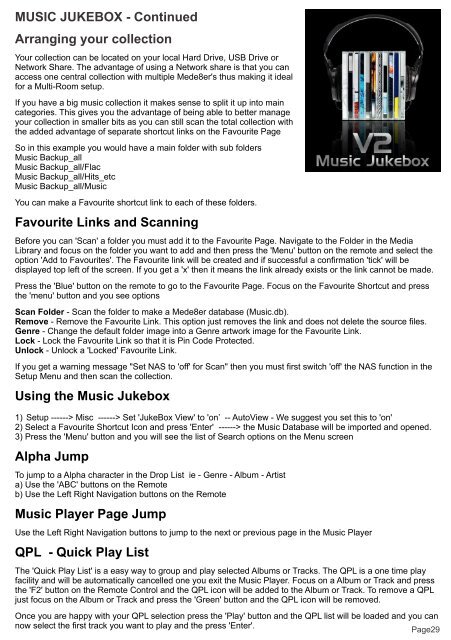

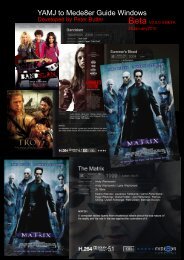

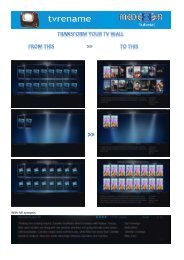


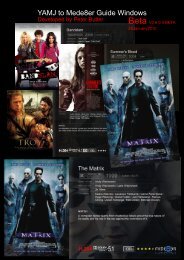

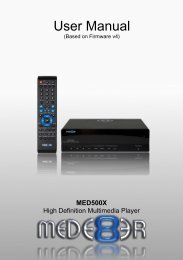
![Review [Media Center]: Mede8er MED500X (+ video)](https://img.yumpu.com/3934389/1/184x260/review-media-center-mede8er-med500x-video.jpg?quality=85)