You also want an ePaper? Increase the reach of your titles
YUMPU automatically turns print PDFs into web optimized ePapers that Google loves.
TM<br />
USB Keyboard Function Keys (based on MEDX2KEY) Optional Extra<br />
Back<br />
Light<br />
Play/<br />
Pause<br />
Return<br />
Info/<br />
About<br />
Enter<br />
’Ctrl’ - ZOOM<br />
YouTube,<br />
Internet Browser<br />
ESC: RETURN SPACE: PLAY<br />
ENTER: SELECT(ENTER)<br />
'0': 0 '1': 1 '2': 2 '3': 3 '4': 4 '5': 5 '6': 6 '7': 7 '8': 8 '9': 9<br />
'-': VOL_DOWN '+': VOL_UP<br />
'P' + 'SHIFT' : POWER OFF<br />
'R(r)': REPEAT 'T(t)': SUBTITLE<br />
'I(i)': INFO 'A(a)': AUDIO<br />
'G(g)': GOTO 'H(h)': HOME<br />
'Z(z)': ZOOM '/(?)': Info / About<br />
‘’Ctrl’ : ZOOM YouTube, Internet Browser<br />
',()': FFWD<br />
'F(f)': Favourite 'E(e)': EDIT<br />
'M(m)': MENU 'S(s)': Setup<br />
'V(v)': View 'L(l)': AB<br />
'\(|)': SLOW '’ (”)': STOP<br />
'/(?)': Info / About '[({)': Back Skip<br />
'](})': Forward Skip 'W(w)': Launch Web Browser<br />
'B(b)': Browser - Devices<br />
'Alt': Mute 'FI': Red button<br />
'F2': Green button 'F3': Yellow button<br />
'F4': Blue button 'F5': TV Sys<br />
'F6': Previous Chapter 'F7': Next Chapter<br />
'F8': Menu - Internet Browser<br />
WIRED NETWORK CONNECTION AND SETUP<br />
The X3 can be connected to your local network by means of a RJ45 CAT5 cable. The X3 is supplied<br />
standard with a UPnP facility, Samba Client and NFS that allows connection to your local area network via a<br />
router or switch. You can share media files from your PC or NAS and stream media content to the X3 and<br />
you can use the X3 as a Media Server to stream media content to other devises on your network.<br />
Press the “Setup” button on the X3 Remote or “Setup” on the Home Page then select “Network” option in<br />
the Setup window then select ‘Wired Lan Setup’.<br />
Network configuration allows for either automatic or manual IP setup.<br />
DHCP IP (AUTO)<br />
Choose this option if you want your router to assign a dynamic IP address to the X3. This option is easy to<br />
use and recommended for normal users.<br />
FIX IP (MANUAL)<br />
This option allows you to assign a static IP address to the X3. This option requires modifying network<br />
settings of the X3 and is recommended for advanced users. To set a Static IP for your X3, enter the<br />
IP Address, Subnet Mast, Gateway and DNS Server Address as relevant to your router.<br />
DHCP IP Auto<br />
Fixed IP <strong>Manual</strong><br />
Page13


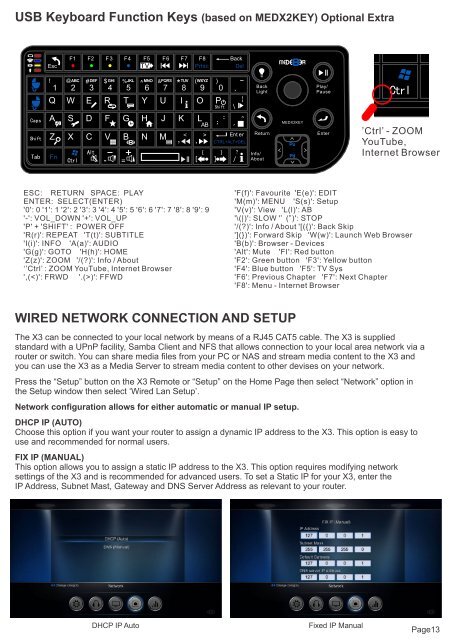

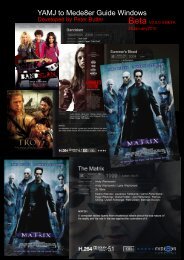

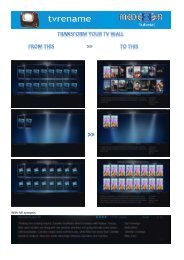


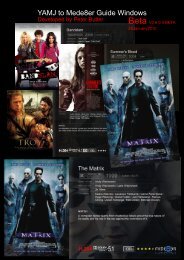

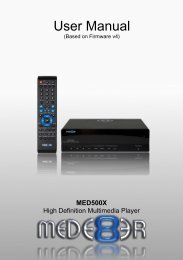
![Review [Media Center]: Mede8er MED500X (+ video)](https://img.yumpu.com/3934389/1/184x260/review-media-center-mede8er-med500x-video.jpg?quality=85)