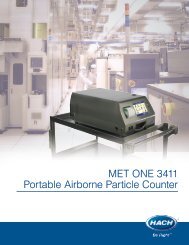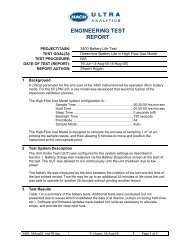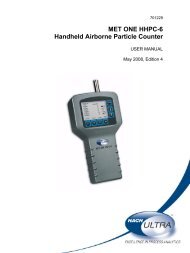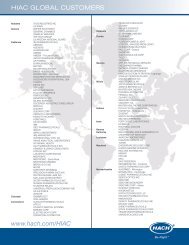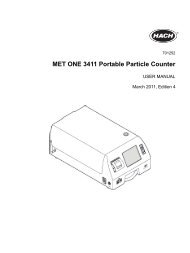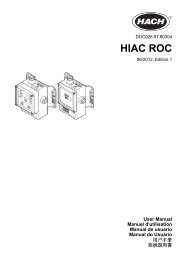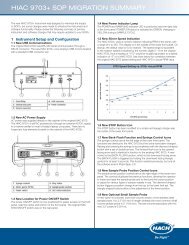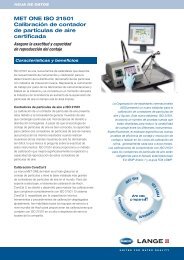MET ONE-HHPC-2-Particle-Counter-User-Manual - Particle Counters
MET ONE-HHPC-2-Particle-Counter-User-Manual - Particle Counters
MET ONE-HHPC-2-Particle-Counter-User-Manual - Particle Counters
Create successful ePaper yourself
Turn your PDF publications into a flip-book with our unique Google optimized e-Paper software.
Section 4<br />
Operation<br />
4.1 Install the <strong>MET</strong> <strong>ONE</strong> <strong>HHPC</strong>–2 utility software<br />
To install the <strong>MET</strong> <strong>ONE</strong> <strong>HHPC</strong>–2 utility software:<br />
1. Connect the <strong>MET</strong> <strong>ONE</strong> <strong>HHPC</strong>–2 to the communications port on the PC using the<br />
RS232 modular cable (VP894408).<br />
2. Connect the DB9 to the RJ45 converter (SA000070–01).<br />
3. Insert the <strong>MET</strong> <strong>ONE</strong> <strong>HHPC</strong>–2 utility software (CSVDownloadUtility) diskette into the<br />
drive.<br />
4. Copy CSVDownloadUtility.exe and CSVDownloadUtility.ini from the diskette to a<br />
working directory on the PC. If the communications port to be used is other than<br />
Com1, open CSVDownloadUtility.ini and change Port=Com1 to Port=ComX (where X<br />
represents the number of the port to use.)<br />
5. To open the utility software, double-click the CSVDownloadUtility.exe file. The<br />
CSVDownloadUtility window is displayed (refer to Figure 6 on page 15).<br />
6. Follow the instructions in the Readme.txt file on the diskette to install the software.<br />
Figure 6 <strong>MET</strong> <strong>ONE</strong> <strong>HHPC</strong>-2 Utility (CSVDownloadUtility) window<br />
4.2 Start up<br />
Press and hold the POWER button on the right of the display of the <strong>MET</strong> <strong>ONE</strong> <strong>HHPC</strong>–2 to<br />
turn on the unit. When the <strong>MET</strong> <strong>ONE</strong> <strong>HHPC</strong>–2 is powered on, the <strong>MET</strong> <strong>ONE</strong> Opening<br />
screen is displayed briefly followed by the Main screen.<br />
4.3 Display and keypad<br />
The <strong>MET</strong> <strong>ONE</strong> <strong>HHPC</strong>–2 features a Liquid Crystal Display (LCD) with a keypad at the<br />
bottom. Power on the unit and the <strong>MET</strong> <strong>ONE</strong> Opening screen displays briefly, followed by<br />
the Main screen.<br />
Note: If the <strong>MET</strong> <strong>ONE</strong> <strong>HHPC</strong>–2 does not power up, double-check the AC connection or the battery<br />
power. To charge the battery, refer to section 5.1 on page 25.<br />
15