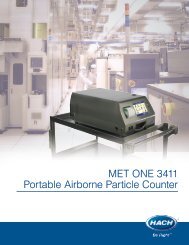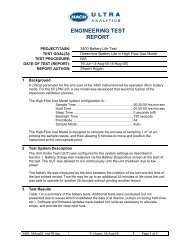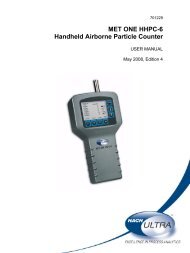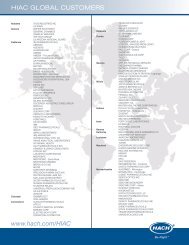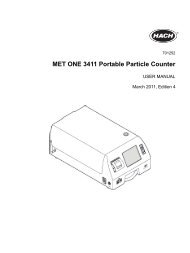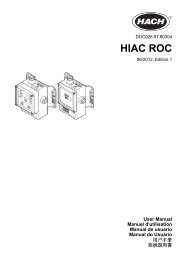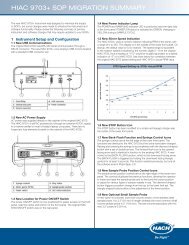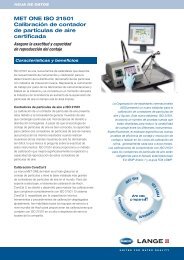MET ONE-HHPC-2-Particle-Counter-User-Manual - Particle Counters
MET ONE-HHPC-2-Particle-Counter-User-Manual - Particle Counters
MET ONE-HHPC-2-Particle-Counter-User-Manual - Particle Counters
Create successful ePaper yourself
Turn your PDF publications into a flip-book with our unique Google optimized e-Paper software.
Operation<br />
4.3.2 Screens<br />
Press the corresponding button from the keypad at the bottom of the LCD to invoke the<br />
following screens:<br />
• Main screen—The main screen displays:<br />
• Channel sizes<br />
• <strong>Particle</strong> counts (only displayed when counting or in Buffer mode)<br />
• Status of the counting process (Run or Wait)<br />
• Battery charge indicator (amount of charge remaining in the battery, refer to Table<br />
4 on page 25)<br />
• Select mode screen<br />
• Select volume screen<br />
• Buffer count and Buffer options screen<br />
• Display buffer screen<br />
• Contrast screen<br />
• Date and Clock setup screen<br />
4.4 Configuration setup<br />
4.5 Select custom settings<br />
4.5.1 Set the date and time<br />
Once the <strong>MET</strong> <strong>ONE</strong> <strong>HHPC</strong>–2 is unpacked and connected to the appropriate intake<br />
device, use the default settings to conduct a 1-minute count cycle. Download the data to<br />
a PC and print the results.<br />
To perform a 1-minute count cycle:<br />
1. Remove the isokinetic probe cover (black plastic cap).<br />
2. Press and hold the POWER key until the <strong>MET</strong> <strong>ONE</strong> <strong>HHPC</strong>–2 sounds two beeps and<br />
turns on.<br />
3. Press START/STOP on the Main screen to start counting. The count cycle begins and<br />
the bottom line of display changes from “Wait” to “Run”. After one minute, the count<br />
cycle ends and the display clears.<br />
Note: The results are saved automatically in the print buffer.<br />
Refer to section 4.8 on page 22 to transfer the data to a PC and print the results.<br />
To choose a setting, select an option that is displayed at the bottom of the Main screen<br />
when the MODE key is pressed, then use the START/STOP and MODE keys to scroll<br />
through the options or save selections.<br />
To set the date and time:<br />
1. Press the MODE key six times on the Main screen. The bottom line displays the time<br />
and date.<br />
2. Press and hold the MODE key for one second until two beeps are heard. The Date<br />
and Time screen is displayed with the date selected.<br />
3. Use the MODE key to select the digit. The cursor moves to the next digit.<br />
17