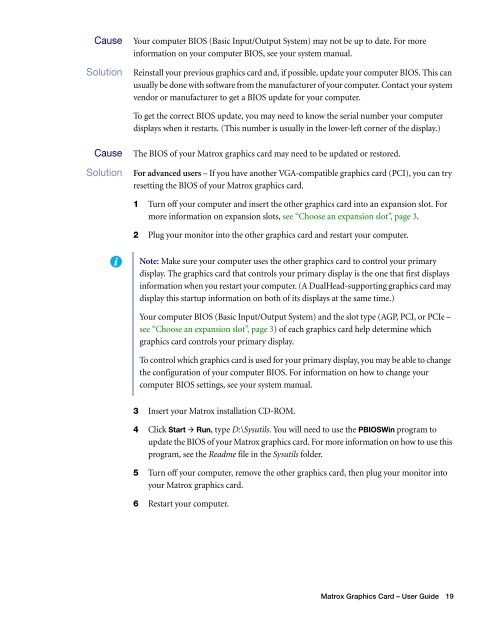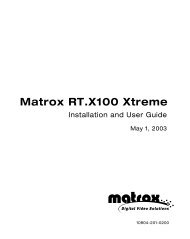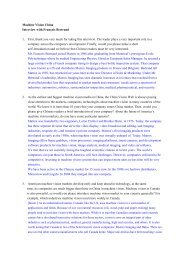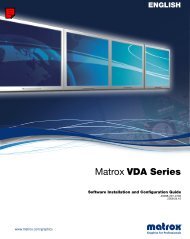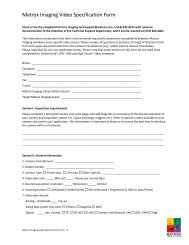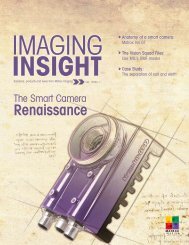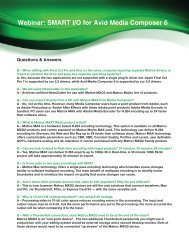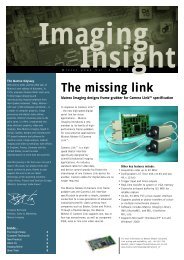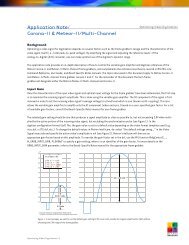Matrox Millennium G550
Matrox Millennium G550
Matrox Millennium G550
You also want an ePaper? Increase the reach of your titles
YUMPU automatically turns print PDFs into web optimized ePapers that Google loves.
3Cause Your computer BIOS (Basic Input/Output System) may not be up to date. For more<br />
information on your computer BIOS, see your system manual.<br />
1 Solution Reinstall your previous graphics card and, if possible, update your computer BIOS. This can<br />
usually be done with software from the manufacturer of your computer. Contact your system<br />
vendor or manufacturer to get a BIOS update for your computer.<br />
To get the correct BIOS update, you may need to know the serial number your computer<br />
displays when it restarts. (This number is usually in the lower-left corner of the display.)<br />
4 Cause The BIOS of your <strong>Matrox</strong> graphics card may need to be updated or restored.<br />
1Solution For advanced users – If you have another VGA-compatible graphics card (PCI), you can try<br />
resetting the BIOS of your <strong>Matrox</strong> graphics card.<br />
1 Turn off your computer and insert the other graphics card into an expansion slot. For<br />
more information on expansion slots, see “Choose an expansion slot”, page 3.<br />
2 Plug your monitor into the other graphics card and restart your computer.<br />
Note: Make sure your computer uses the other graphics card to control your primary<br />
display. The graphics card that controls your primary display is the one that first displays<br />
information when you restart your computer. (A DualHead-supporting graphics card may<br />
display this startup information on both of its displays at the same time.)<br />
Your computer BIOS (Basic Input/Output System) and the slot type (AGP, PCI, or PCIe –<br />
see “Choose an expansion slot”, page 3) of each graphics card help determine which<br />
graphics card controls your primary display.<br />
To control which graphics card is used for your primary display, you may be able to change<br />
the configuration of your computer BIOS. For information on how to change your<br />
computer BIOS settings, see your system manual.<br />
3 Insert your <strong>Matrox</strong> installation CD-ROM.<br />
4 Click Start � Run, type D:\Sysutils. You will need to use the PBIOSWin program to<br />
update the BIOS of your <strong>Matrox</strong> graphics card. For more information on how to use this<br />
program, see the Readme file in the Sysutils folder.<br />
5 Turn off your computer, remove the other graphics card, then plug your monitor into<br />
your <strong>Matrox</strong> graphics card.<br />
6 Restart your computer.<br />
<strong>Matrox</strong> Graphics Card – User Guide 19