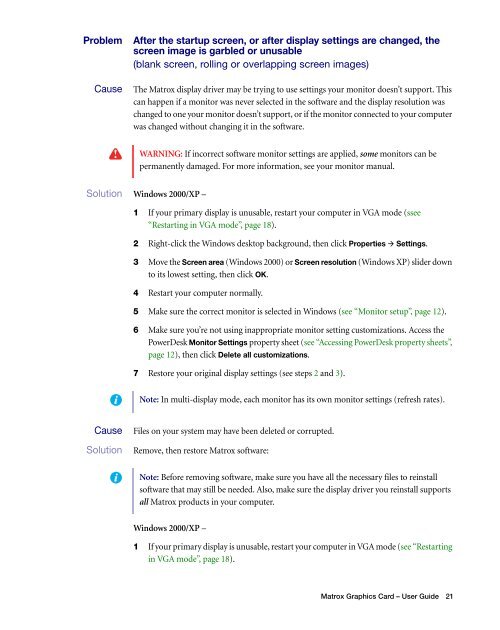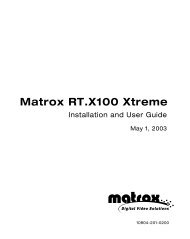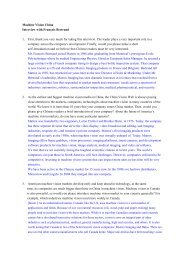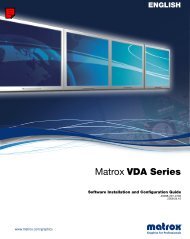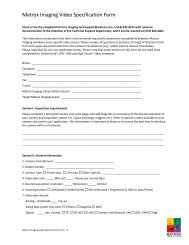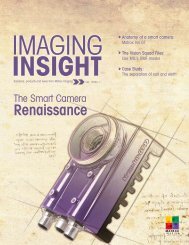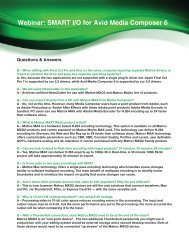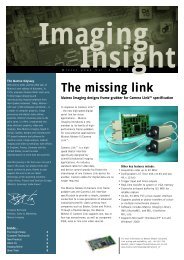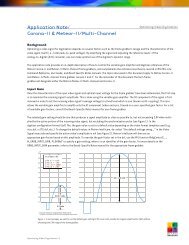Matrox Millennium G550
Matrox Millennium G550
Matrox Millennium G550
You also want an ePaper? Increase the reach of your titles
YUMPU automatically turns print PDFs into web optimized ePapers that Google loves.
Problem After the startup screen, or after display settings are changed, the<br />
screen image is garbled or unusable<br />
(blank screen, rolling or overlapping screen images)<br />
1 Cause The <strong>Matrox</strong> display driver may be trying to use settings your monitor doesn’t support. This<br />
can happen if a monitor was never selected in the software and the display resolution was<br />
changed to one your monitor doesn’t support, or if the monitor connected to your computer<br />
was changed without changing it in the software.<br />
WARNING: If incorrect software monitor settings are applied, some monitors can be<br />
permanently damaged. For more information, see your monitor manual.<br />
1Solution Windows 2000/XP –<br />
1 If your primary display is unusable, restart your computer in VGA mode (ssee<br />
“Restarting in VGA mode”, page 18).<br />
2 Right-click the Windows desktop background, then click Properties � Settings.<br />
3 Move the Screen area (Windows 2000) or Screen resolution (Windows XP) slider down<br />
to its lowest setting, then click OK.<br />
4 Restart your computer normally.<br />
5 Make sure the correct monitor is selected in Windows (see “Monitor setup”, page 12).<br />
6 Make sure you’re not using inappropriate monitor setting customizations. Access the<br />
PowerDesk Monitor Settings property sheet (see “Accessing PowerDesk property sheets”,<br />
page 12), then click Delete all customizations.<br />
7 Restore your original display settings (see steps 2 and 3).<br />
Note: In multi-display mode, each monitor has its own monitor settings (refresh rates).<br />
2 Cause Files on your system may have been deleted or corrupted.<br />
1Solution Remove, then restore <strong>Matrox</strong> software:<br />
Note: Before removing software, make sure you have all the necessary files to reinstall<br />
software that may still be needed. Also, make sure the display driver you reinstall supports<br />
all <strong>Matrox</strong> products in your computer.<br />
Windows 2000/XP –<br />
1 If your primary display is unusable, restart your computer in VGA mode (see “Restarting<br />
in VGA mode”, page 18).<br />
<strong>Matrox</strong> Graphics Card – User Guide 21