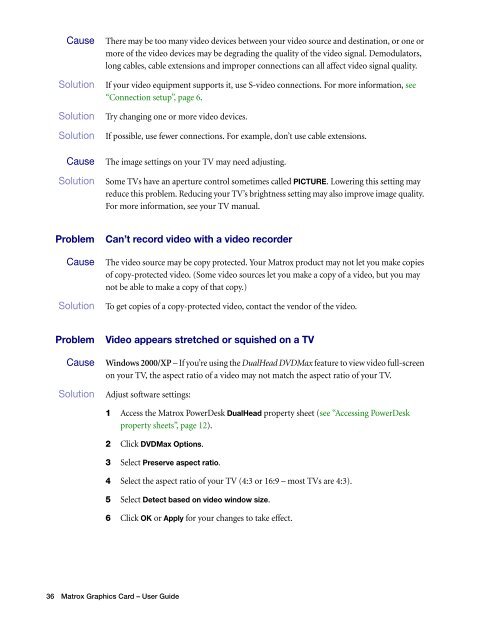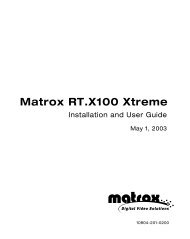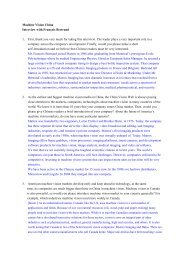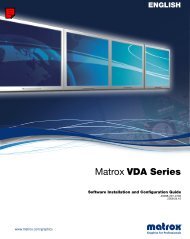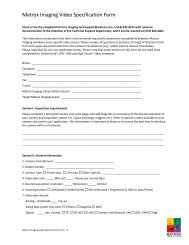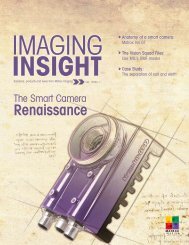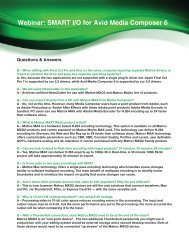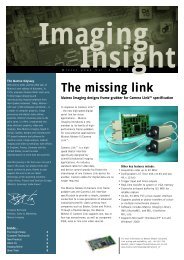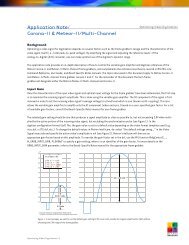Matrox Millennium G550
Matrox Millennium G550
Matrox Millennium G550
You also want an ePaper? Increase the reach of your titles
YUMPU automatically turns print PDFs into web optimized ePapers that Google loves.
2Cause There may be too many video devices between your video source and destination, or one or<br />
more of the video devices may be degrading the quality of the video signal. Demodulators,<br />
long cables, cable extensions and improper connections can all affect video signal quality.<br />
1Solution If your video equipment supports it, use S-video connections. For more information, see<br />
“Connection setup”, page 6.<br />
2 Solution Try changing one or more video devices.<br />
3Solution If possible, use fewer connections. For example, don’t use cable extensions.<br />
3 Cause The image settings on your TV may need adjusting.<br />
1 Solution Some TVs have an aperture control sometimes called PICTURE. Lowering this setting may<br />
reduce this problem. Reducing your TV’s brightness setting may also improve image quality.<br />
For more information, see your TV manual.<br />
Problem Can’t record video with a video recorder<br />
1 Cause The video source may be copy protected. Your <strong>Matrox</strong> product may not let you make copies<br />
of copy-protected video. (Some video sources let you make a copy of a video, but you may<br />
not be able to make a copy of that copy.)<br />
1 Solution To get copies of a copy-protected video, contact the vendor of the video.<br />
Problem Video appears stretched or squished on a TV<br />
1 Cause Windows 2000/XP – If you’re using the DualHead DVDMax feature to view video full-screen<br />
on your TV, the aspect ratio of a video may not match the aspect ratio of your TV.<br />
1 Solution Adjust software settings:<br />
1 Access the <strong>Matrox</strong> PowerDesk DualHead property sheet (see “Accessing PowerDesk<br />
property sheets”, page 12).<br />
2 Click DVDMax Options.<br />
3 Select Preserve aspect ratio.<br />
4 Select the aspect ratio of your TV (4:3 or 16:9 – most TVs are 4:3).<br />
5 Select Detect based on video window size.<br />
6 Click OK or Apply for your changes to take effect.<br />
36 <strong>Matrox</strong> Graphics Card – User Guide