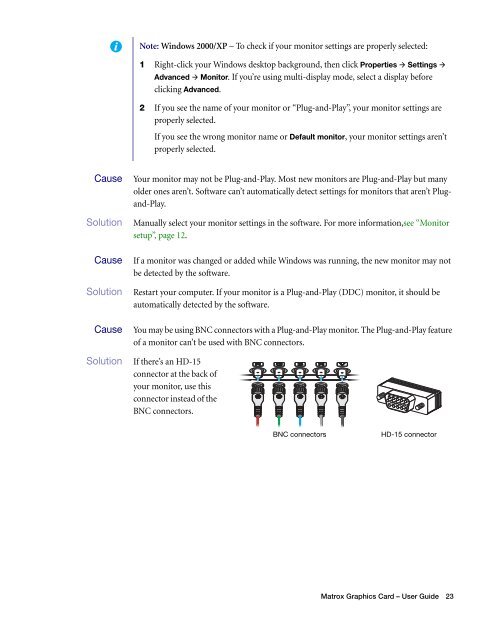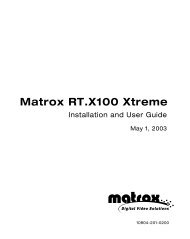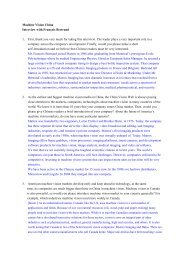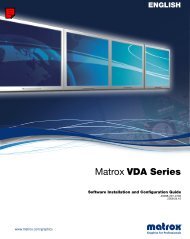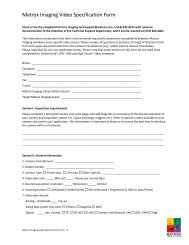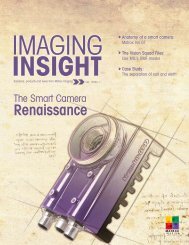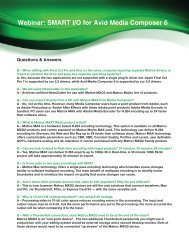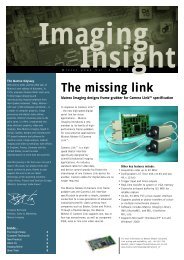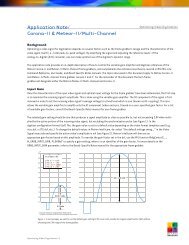Matrox Millennium G550
Matrox Millennium G550
Matrox Millennium G550
You also want an ePaper? Increase the reach of your titles
YUMPU automatically turns print PDFs into web optimized ePapers that Google loves.
Note: Windows 2000/XP – To check if your monitor settings are properly selected:<br />
1 Right-click your Windows desktop background, then click Properties � Settings �<br />
Advanced � Monitor. If you’re using multi-display mode, select a display before<br />
clicking Advanced.<br />
2 If you see the name of your monitor or “Plug-and-Play”, your monitor settings are<br />
properly selected.<br />
If you see the wrong monitor name or Default monitor, your monitor settings aren’t<br />
properly selected.<br />
1 Cause Your monitor may not be Plug-and-Play. Most new monitors are Plug-and-Play but many<br />
older ones aren’t. Software can’t automatically detect settings for monitors that aren’t Plugand-Play.<br />
1Solution Manually select your monitor settings in the software. For more information,see “Monitor<br />
setup”, page 12.<br />
2Cause If a monitor was changed or added while Windows was running, the new monitor may not<br />
be detected by the software.<br />
1Solution Restart your computer. If your monitor is a Plug-and-Play (DDC) monitor, it should be<br />
automatically detected by the software.<br />
3Cause You may be using BNC connectors with a Plug-and-Play monitor. The Plug-and-Play feature<br />
of a monitor can’t be used with BNC connectors.<br />
1 Solution If there’s an HD-15<br />
connector at the back of<br />
your monitor, use this<br />
connector instead of the<br />
BNC connectors.<br />
BNC connectors<br />
HD-15 connector<br />
<strong>Matrox</strong> Graphics Card – User Guide 23