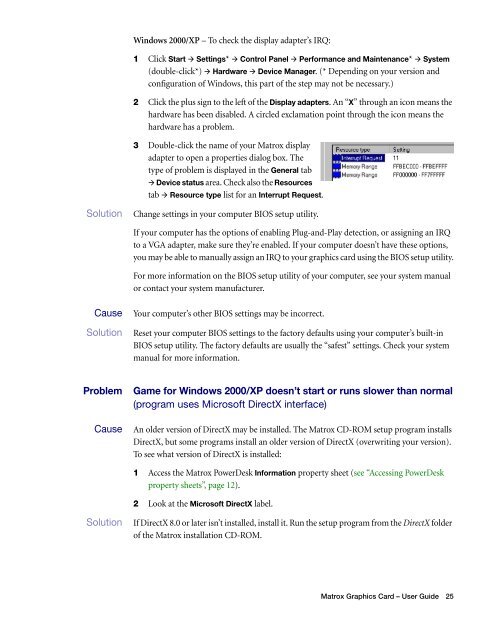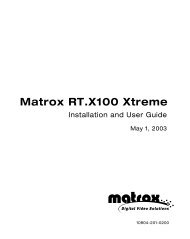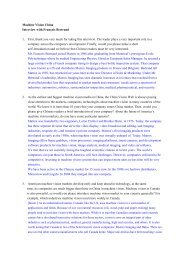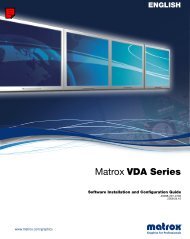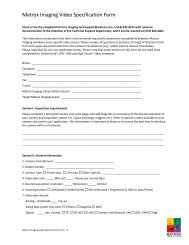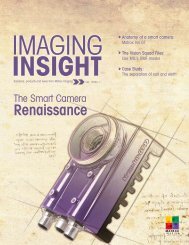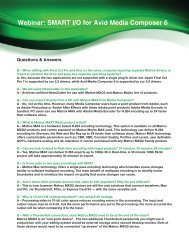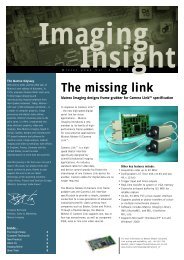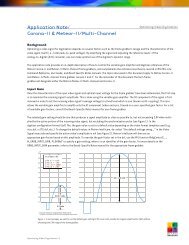Matrox Millennium G550
Matrox Millennium G550
Matrox Millennium G550
Create successful ePaper yourself
Turn your PDF publications into a flip-book with our unique Google optimized e-Paper software.
Windows 2000/XP – To check the display adapter’s IRQ:<br />
1 Click Start � Settings* � Control Panel � Performance and Maintenance* � System<br />
(double-click*) � Hardware � Device Manager. (* Depending on your version and<br />
configuration of Windows, this part of the step may not be necessary.)<br />
2 Click the plus sign to the left of the Display adapters. An “X” through an icon means the<br />
hardware has been disabled. A circled exclamation point through the icon means the<br />
hardware has a problem.<br />
3 Double-click the name of your <strong>Matrox</strong> display<br />
adapter to open a properties dialog box. The<br />
type of problem is displayed in the General tab<br />
� Device status area. Check also the Resources<br />
tab � Resource type list for an Interrupt Request.<br />
1 Solution Change settings in your computer BIOS setup utility.<br />
If your computer has the options of enabling Plug-and-Play detection, or assigning an IRQ<br />
to a VGA adapter, make sure they’re enabled. If your computer doesn’t have these options,<br />
you may be able to manually assign an IRQ to your graphics card using the BIOS setup utility.<br />
For more information on the BIOS setup utility of your computer, see your system manual<br />
or contact your system manufacturer.<br />
3 Cause Your computer’s other BIOS settings may be incorrect.<br />
1Solution Reset your computer BIOS settings to the factory defaults using your computer’s built-in<br />
BIOS setup utility. The factory defaults are usually the “safest” settings. Check your system<br />
manual for more information.<br />
Problem Game for Windows 2000/XP doesn’t start or runs slower than normal<br />
(program uses Microsoft DirectX interface)<br />
1 Cause An older version of DirectX may be installed. The <strong>Matrox</strong> CD-ROM setup program installs<br />
DirectX, but some programs install an older version of DirectX (overwriting your version).<br />
To see what version of DirectX is installed:<br />
1 Access the <strong>Matrox</strong> PowerDesk Information property sheet (see “Accessing PowerDesk<br />
property sheets”, page 12).<br />
2 Look at the Microsoft DirectX label.<br />
1Solution If DirectX 8.0 or later isn’t installed, install it. Run the setup program from the DirectX folder<br />
of the <strong>Matrox</strong> installation CD-ROM.<br />
<strong>Matrox</strong> Graphics Card – User Guide 25