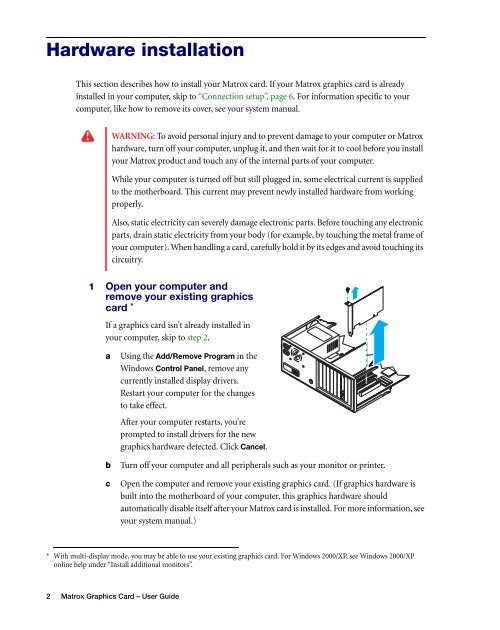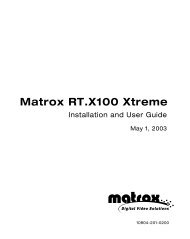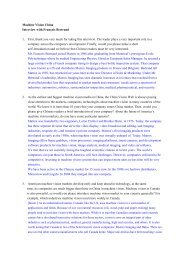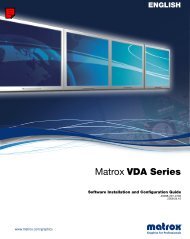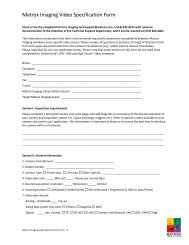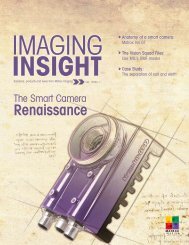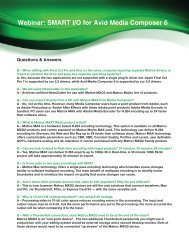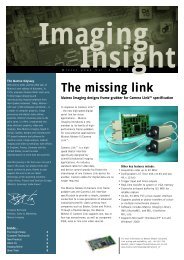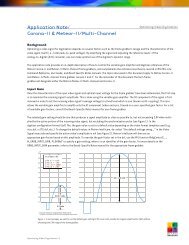Matrox Millennium G550
Matrox Millennium G550
Matrox Millennium G550
Create successful ePaper yourself
Turn your PDF publications into a flip-book with our unique Google optimized e-Paper software.
Hardware installation<br />
This section describes how to install your <strong>Matrox</strong> card. If your <strong>Matrox</strong> graphics card is already<br />
installed in your computer, skip to “Connection setup”, page 6. For information specific to your<br />
computer, like how to remove its cover, see your system manual.<br />
WARNING: To avoid personal injury and to prevent damage to your computer or <strong>Matrox</strong><br />
hardware, turn off your computer, unplug it, and then wait for it to cool before you install<br />
your <strong>Matrox</strong> product and touch any of the internal parts of your computer.<br />
While your computer is turned off but still plugged in, some electrical current is supplied<br />
to the motherboard. This current may prevent newly installed hardware from working<br />
properly.<br />
Also, static electricity can severely damage electronic parts. Before touching any electronic<br />
parts, drain static electricity from your body (for example, by touching the metal frame of<br />
your computer). When handling a card, carefully hold it by its edges and avoid touching its<br />
circuitry.<br />
1 Open your computer and<br />
remove your existing graphics<br />
card *<br />
If a graphics card isn’t already installed in<br />
your computer, skip to step 2.<br />
a Using the Add/Remove Program in the<br />
Windows Control Panel, remove any<br />
currently installed display drivers.<br />
Restart your computer for the changes<br />
to take effect.<br />
After your computer restarts, you’re<br />
prompted to install drivers for the new<br />
graphics hardware detected. Click Cancel.<br />
b Turn off your computer and all peripherals such as your monitor or printer.<br />
c Open the computer and remove your existing graphics card. (If graphics hardware is<br />
built into the motherboard of your computer, this graphics hardware should<br />
automatically disable itself after your <strong>Matrox</strong> card is installed. For more information, see<br />
your system manual.)<br />
* With multi-display mode, you may be able to use your existing graphics card. For Windows 2000/XP, see Windows 2000/XP<br />
online help under “Install additional monitors”.<br />
2 <strong>Matrox</strong> Graphics Card – User Guide