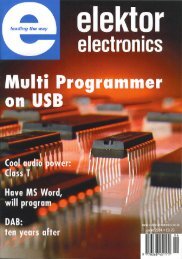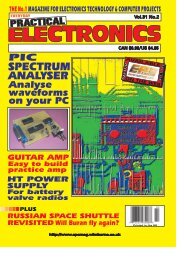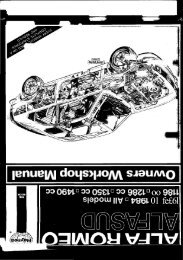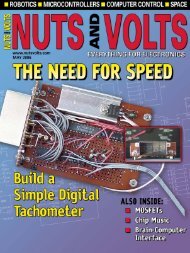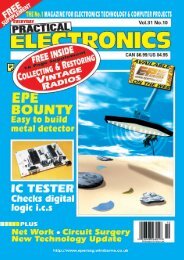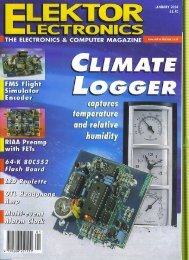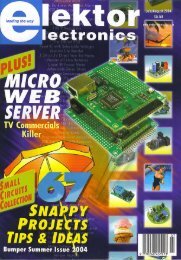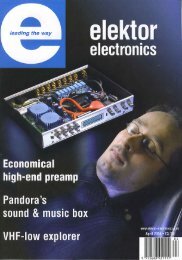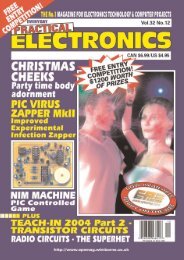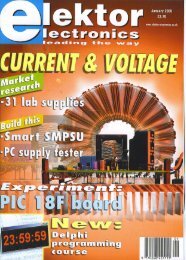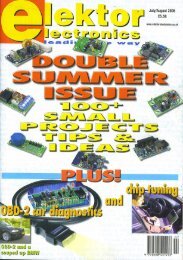Nuts & Volts
Nuts & Volts
Nuts & Volts
Create successful ePaper yourself
Turn your PDF publications into a flip-book with our unique Google optimized e-Paper software.
STAMP APPLICATIONS<br />
the DEBUG packet is the program counter. When the editor<br />
receives a DEBUG packet, it grabs the program counter first<br />
and then checks the table to see how that specific DEBUG<br />
instruction is to be formatted for display.<br />
Okay, let’s talk about the DEBUG packet. Most of the time,<br />
it will be 97 bytes long. The first part of the packet is [usually]<br />
64 bytes — this is for synchronization with the PC, and all the<br />
sync bytes are $F0. Remember that the BS1 was designed long<br />
before Windows and the original programming was via bitbanged<br />
serial on the PC’s printer port (the printer port was<br />
used because of its TTL-level I/O, which meant the connection<br />
could be simple and direct — no level shifting required). After<br />
the sync bytes, we’ll find either a $5A (this is a DEBUG packet)<br />
or $A5 (this is a Connect packet). What follows is a 32-byte<br />
data dump of the PIC16C56’s (host micro) RAM space.<br />
You may be wondering about the Connect packet. If<br />
you look at the programming circuit, there are only two lines<br />
(serial in and serial out) for programming. Unlike its big<br />
brother — the BS2 — the BS1 cannot be reset by the BASIC<br />
Stamp IDE. So, what the BS1 does is interleave Connect packets<br />
with the DEBUG output; when the IDE sees a Connect<br />
packet, it can download a new program. This explains why,<br />
when programming the BS1, we’re occasionally forced to wait<br />
a bit — the editor is holding for a Connect packet.<br />
In Scott’s article, he said that he had occasional<br />
connection errors, and I think the reason why is that the sync<br />
section can actually be up to 128 bytes long — though I’ve<br />
not seen this in any of my own experiments. That<br />
said, we still have to deal with that if it occurs. Our basic<br />
strategy for using the BS1 DEBUG output in a PC program is<br />
simple: We’ll program the BS1 with a DEBUG instruction,<br />
and then open the serial port used to program the BS1<br />
and collect incoming bytes. Once we have enough bytes to<br />
constitute a DEBUG packet, we’ll look for a bunch of sync<br />
bytes followed by $5A. If we find that, we’ll grab the next 32<br />
bytes and parse the variable values out of it. Ready Let’s<br />
give it a shot.<br />
BS1 DEBUG TO PC<br />
I’m most comfortable using Visual Basic for my PC<br />
programming chores, but if you’re using another product<br />
(especially REALbasic), you should be able to port this<br />
code pretty easy. As with most of my projects, I definitely<br />
employ the KISS principle here. The first thing to do, of<br />
course, is select an open serial port. One thing to remember<br />
is that we can’t open a port in use, so after we’ve downloaded<br />
a program to the BS1, we need to close the IDE’s<br />
Debug Terminal window to free the port. Here’s the bit of<br />
code that sets up and opens the serial port with VB:<br />
For those of you using a different language, here’s what<br />
all that means: We set the port to 4800 baud, N81-style<br />
serial, we turn on the DTR line, make sure the RTS line is<br />
off, and set the serial object to fire an event any time a<br />
character shows up. When you open the full listing,<br />
you’ll see that the variable called bs1PortNum comes from<br />
a simple port selection dialog.<br />
With the port open and a BS1 attached, bytes should<br />
start streaming in. The serial port OnComm() event is<br />
really simple.<br />
Private Sub MSComm1_OnComm()<br />
If (MSComm1.InBufferCount >= 97) Then<br />
bs1Buffer = bs1Buffer & MSComm1.Input<br />
End If<br />
End Sub<br />
As you can see, anytime a character shows up,<br />
we check to see if we have enough bytes in the buffer to<br />
constitute a valid DEBUG packet. If we do, we append the<br />
contents of the serial buffer to an internal variable —<br />
bs1Buffer (a string) — for our processing. Note that this<br />
action empties the contents of the PC serial buffer.<br />
Since Visual Basic is event-based, we need some event<br />
to fire in order to check the size of bs1Buffer to see if it<br />
needs processing. Again, let’s keep things very simple:<br />
We’ll use a Timer set to trip every 50 milliseconds when the<br />
serial port is open.<br />
Private Sub Timer1_Timer()<br />
If Len(bs1Buffer) >= 97 Then<br />
Parse_Debug_Packet<br />
Update_Display<br />
End If<br />
End Sub<br />
We could, of course, use any event — a button press,<br />
■ FIGURE 2. DS1620 Connections.<br />
With MSComm1<br />
.CommPort = bs1PortNum<br />
.DTREnable = True<br />
.RTSEnable = False<br />
.Settings = “4800,n,8,1”<br />
.RThreshold = 1<br />
.PortOpen = True<br />
End With<br />
March 2006 13