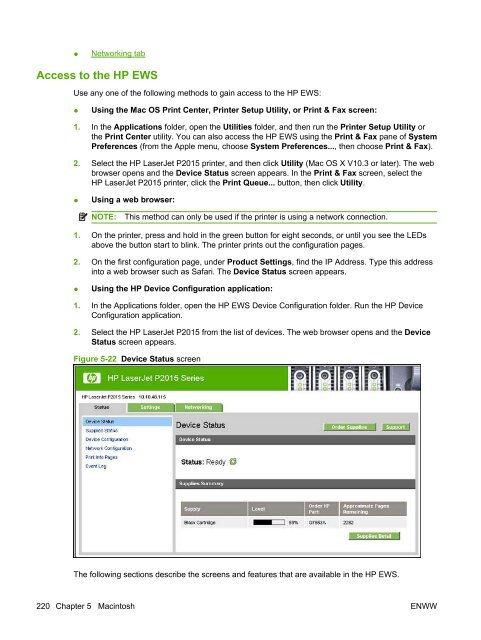- Page 1:
HP LaserJet P2015 Printer Software
- Page 4 and 5:
Copyright and license ©2007 Copyri
- Page 6 and 7:
Status folder .....................
- Page 8 and 9:
Print-driver user interface .......
- Page 10 and 11:
JPEG Passthrough (PS 3 Emulation Un
- Page 12 and 13:
x ENWW
- Page 14 and 15:
xii ENWW
- Page 16 and 17:
Figure 2-40 HP EWS - Print Info Pag
- Page 18 and 19:
Figure 5-6 License dialog .........
- Page 20 and 21:
Table 1-1 Software technical refere
- Page 22 and 23:
Printing-system software The HP Las
- Page 24 and 25:
Click the Support & Drivers link. O
- Page 26 and 27:
Table 1-4 Software component availa
- Page 28 and 29:
Table 1-5 CD part numbers for the H
- Page 30 and 31:
● EL = Greek ● EN = English ●
- Page 32 and 33:
HP LaserJet documentation The docum
- Page 34 and 35:
Table 1-8 User documentation availa
- Page 36 and 37:
MS Windows printing-system software
- Page 38 and 39:
The following drivers are available
- Page 40 and 41:
HP ToolboxFX This section provides
- Page 42 and 43:
HP Device pop-up alert messages Pop
- Page 44 and 45:
Device Status The Device Status scr
- Page 46 and 47:
Device Configuration The Device Con
- Page 48 and 49:
Print Info Pages Use the Print Info
- Page 50 and 51:
Set up Status Alerts Use the Set up
- Page 52 and 53:
Set up E-mail Alerts Use the Set up
- Page 54 and 55:
Troubleshooting ● Animated Demons
- Page 56 and 57:
Animated Demonstrations Figure 2-15
- Page 58 and 59:
Device Information Use the Device I
- Page 60 and 61:
Printing PCL5e Use the Printing scr
- Page 62 and 63:
Print Quality Use the Print Quality
- Page 64 and 65:
Table 2-2 Standard print modes (con
- Page 66 and 67:
◦ Rough paper. This setting incre
- Page 68 and 69:
Service The following Jam recovery
- Page 70 and 71:
IP Configuration The IP Configurati
- Page 72 and 73:
SNMP Table 2-3 Advanced Network Set
- Page 74 and 75:
Network Configuration Password The
- Page 76 and 77:
About HP ToolboxFX dialog box Click
- Page 78 and 79:
● USB drivers are unsigned ● En
- Page 80 and 81:
Obtaining debugging information fro
- Page 82 and 83:
5. Add the disabling option by typi
- Page 84 and 85:
Device Status The Device Status pag
- Page 86 and 87:
Network Configuration page Print In
- Page 88 and 89:
Device Information page The Device
- Page 90 and 91:
PostScript page Use the PostScript
- Page 92 and 93:
System Setup page Service page Use
- Page 94 and 95:
Advanced page Bonjour page Use the
- Page 96 and 97:
Network Configuration page The Netw
- Page 98 and 99:
HP Web Jetadmin Use the HP Web Jeta
- Page 100 and 101:
Installation overview The software
- Page 102 and 103:
3. Follow the onscreen prompts to i
- Page 104 and 105:
3. Insert the HP LaserJet P2015 pri
- Page 106 and 107:
8. Click Next to accept the updated
- Page 108 and 109:
Plug-and-play installation for a di
- Page 110 and 111:
8. Click Finish to continue copying
- Page 112 and 113:
Microsoft Windows installation for
- Page 114 and 115:
5. Type the path and share name of
- Page 116 and 117:
Click Begin Setup to initiate a ser
- Page 118 and 119:
In any dialog box where it is avail
- Page 120 and 121:
Figure 3-17 USB install - Do Not Bl
- Page 122 and 123:
Figure 3-20 USB Install - sample Sy
- Page 124 and 125:
Figure 3-22 USB install - HP Extend
- Page 126 and 127:
Figure 3-24 USB install - Ready to
- Page 128 and 129:
Select the Directly to this compute
- Page 130 and 131:
Figure 3-29 USB install - Restart y
- Page 132 and 133:
Figure 3-31 USB install - Test Page
- Page 134 and 135:
Figure 3-33 HP Registration screen
- Page 136 and 137:
Figure 3-35 Network install - Sampl
- Page 138 and 139:
Figure 3-37 Network install - Insta
- Page 140 and 141:
Figure 3-39 Network install - Licen
- Page 142 and 143:
Figure 3-41 Network install - Desti
- Page 144 and 145:
Figure 3-43 Network install - Conne
- Page 146 and 147:
Figure 3-45 Network install - Searc
- Page 148 and 149:
Figure 3-47 Network install - Print
- Page 150 and 151:
Figure 3-49 Network install - Confi
- Page 152 and 153:
Figure 3-51 Network install - Resta
- Page 154 and 155:
Click OK if the test page prints su
- Page 156 and 157:
138 Chapter 3 Install MS Windows pr
- Page 158 and 159:
● Services tab features ● Devic
- Page 160 and 161:
Properties driver tabs This set of
- Page 162 and 163:
Whenever a constraint message appea
- Page 164 and 165:
The requested number of copies appe
- Page 166 and 167:
Printer Features The Printer Featur
- Page 168 and 169:
The Paper/Quality tab contains the
- Page 170 and 171:
Table 4-1 Print Task Quick Set defa
- Page 172 and 173:
Paper Options Size is The settings
- Page 174 and 175:
Paper size Units The name that appe
- Page 176 and 177:
● HP LaserJet Paper ● HP Premiu
- Page 178 and 179:
First Page NOTE: Use the same size
- Page 180 and 181:
Last Page NOTE: Use the same size o
- Page 182 and 183:
The Source is: setting specifies th
- Page 184 and 185:
Effects tab features To gain access
- Page 186 and 187:
Figure 4-12 Preview images - Legal
- Page 188 and 189: Click Edit, and the Watermark Detai
- Page 190 and 191: ◦ Medium ◦ Medium Dark ◦ Dark
- Page 192 and 193: The Finishing tab contains the foll
- Page 194 and 195: Select the media type that correspo
- Page 196 and 197: Booklet layout Table 4-4 Page orien
- Page 198 and 199: Page Order The Page Order drop-down
- Page 200 and 201: Services tab features To gain acces
- Page 202 and 203: Device Settings tab features The De
- Page 204 and 205: The trays listed in the Form to Tra
- Page 206 and 207: 7. Click the External Fonts option.
- Page 208 and 209: Convert Gray Text to PostScript Gra
- Page 210 and 211: The HP LaserJet P2015 supports the
- Page 212 and 213: About tab features The About tab is
- Page 214 and 215: 196 Chapter 4 HP PCL 6, PCL 5, and
- Page 216 and 217: Macintosh printing-system software
- Page 218 and 219: CD versions The HP Macintosh printi
- Page 220 and 221: Macintosh install and uninstall ins
- Page 222 and 223: 4. The main Installer dialog appear
- Page 224 and 225: Figure 5-5 HP LaserJet for Macintos
- Page 226 and 227: Click Install to start the installa
- Page 228 and 229: 2. In the Applications folder, open
- Page 230 and 231: If you want to use the IP Printing
- Page 232 and 233: Set up a printer with Mac OS X V10.
- Page 234 and 235: c. On the first configuration page,
- Page 236 and 237: If you are using IP Printing, carry
- Page 240 and 241: Supplies Status page The Supplies S
- Page 242 and 243: Network Configuration page The Netw
- Page 244 and 245: ● System Setup page ● Service p
- Page 246 and 247: PCL5e page Use the PCL5e page to ch
- Page 248 and 249: System Setup page Service page Use
- Page 250 and 251: Advanced page Bonjour page Use the
- Page 252 and 253: Network Configuration page The Netw
- Page 254 and 255: 236 Chapter 5 Macintosh ENWW
- Page 256 and 257: Troubleshooting This section contai
- Page 258 and 259: FixErr1714 utility This utility is
- Page 260 and 261: Uninstall instructions for Microsof
- Page 262 and 263: 5. When the uninstall process is co
- Page 264 and 265: Table 6-2 Supported media attribute
- Page 266 and 267: Table 6-5 Specifications for automa
- Page 268 and 269: Microsoft Windows printer drivers T
- Page 270 and 271: NOTE: To install additional printer
- Page 272 and 273: WARRANTY AND COPYRIGHT © 2006 Copy
- Page 274 and 275: Connection Type screen (Windows net
- Page 276 and 277: Settings 69, 225 SNMP page 77, 233
- Page 278 and 279: page orientation settings unidriver
- Page 280 and 281: Service screen, HP ToolboxFX 50 Ser
- Page 282: 264 Index ENWW