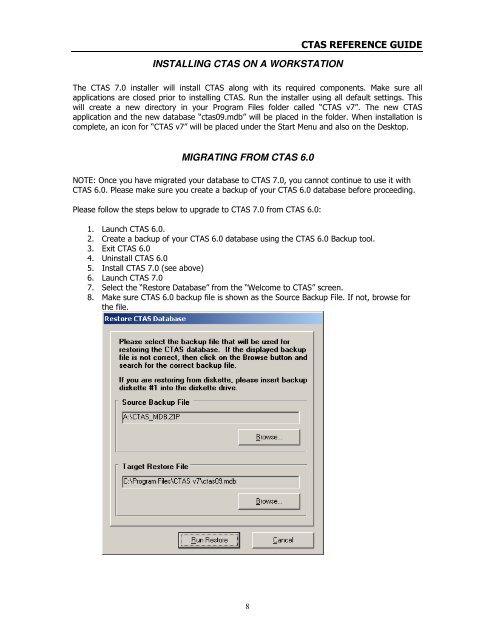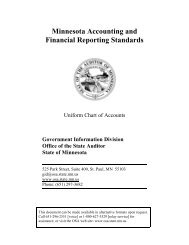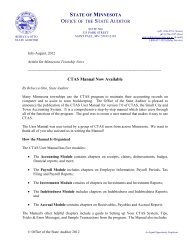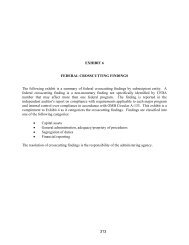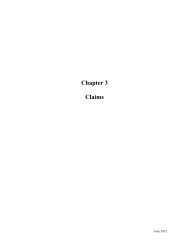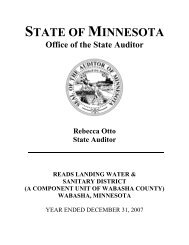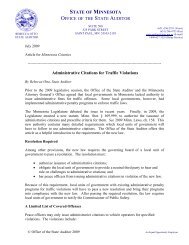CTAS Reference Guide.doc - Office of the State Auditor
CTAS Reference Guide.doc - Office of the State Auditor
CTAS Reference Guide.doc - Office of the State Auditor
You also want an ePaper? Increase the reach of your titles
YUMPU automatically turns print PDFs into web optimized ePapers that Google loves.
INSTALLING <strong>CTAS</strong> ON A WORKSTATION<br />
<strong>CTAS</strong> REFERENCE GUIDE<br />
The <strong>CTAS</strong> 7.0 installer will install <strong>CTAS</strong> along with its required components. Make sure all<br />
applications are closed prior to installing <strong>CTAS</strong>. Run <strong>the</strong> installer using all default settings. This<br />
will create a new directory in your Program Files folder called “<strong>CTAS</strong> v7”. The new <strong>CTAS</strong><br />
application and <strong>the</strong> new database “ctas09.mdb” will be placed in <strong>the</strong> folder. When installation is<br />
complete, an icon for “<strong>CTAS</strong> v7” will be placed under <strong>the</strong> Start Menu and also on <strong>the</strong> Desktop.<br />
MIGRATING FROM <strong>CTAS</strong> 6.0<br />
NOTE: Once you have migrated your database to <strong>CTAS</strong> 7.0, you cannot continue to use it with<br />
<strong>CTAS</strong> 6.0. Please make sure you create a backup <strong>of</strong> your <strong>CTAS</strong> 6.0 database before proceeding.<br />
Please follow <strong>the</strong> steps below to upgrade to <strong>CTAS</strong> 7.0 from <strong>CTAS</strong> 6.0:<br />
1. Launch <strong>CTAS</strong> 6.0.<br />
2. Create a backup <strong>of</strong> your <strong>CTAS</strong> 6.0 database using <strong>the</strong> <strong>CTAS</strong> 6.0 Backup tool.<br />
3. Exit <strong>CTAS</strong> 6.0<br />
4. Uninstall <strong>CTAS</strong> 6.0<br />
5. Install <strong>CTAS</strong> 7.0 (see above)<br />
6. Launch <strong>CTAS</strong> 7.0<br />
7. Select <strong>the</strong> “Restore Database” from <strong>the</strong> “Welcome to <strong>CTAS</strong>” screen.<br />
8. Make sure <strong>CTAS</strong> 6.0 backup file is shown as <strong>the</strong> Source Backup File. If not, browse for<br />
<strong>the</strong> file.<br />
8