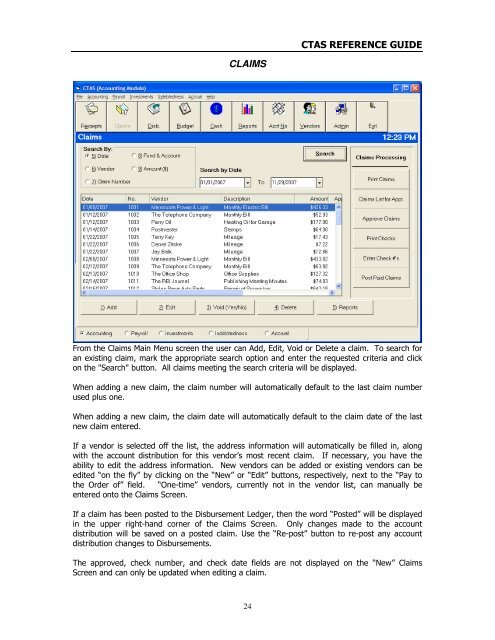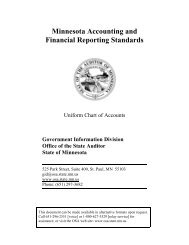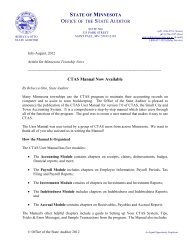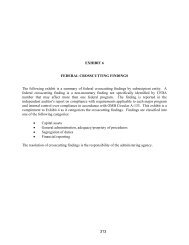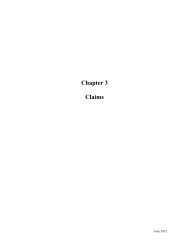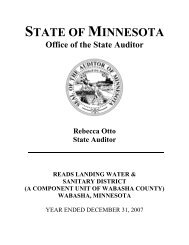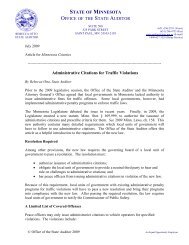CTAS Reference Guide.doc - Office of the State Auditor
CTAS Reference Guide.doc - Office of the State Auditor
CTAS Reference Guide.doc - Office of the State Auditor
Create successful ePaper yourself
Turn your PDF publications into a flip-book with our unique Google optimized e-Paper software.
<strong>CTAS</strong> REFERENCE GUIDE<br />
CLAIMS<br />
From <strong>the</strong> Claims Main Menu screen <strong>the</strong> user can Add, Edit, Void or Delete a claim. To search for<br />
an existing claim, mark <strong>the</strong> appropriate search option and enter <strong>the</strong> requested criteria and click<br />
on <strong>the</strong> "Search" button. All claims meeting <strong>the</strong> search criteria will be displayed.<br />
When adding a new claim, <strong>the</strong> claim number will automatically default to <strong>the</strong> last claim number<br />
used plus one.<br />
When adding a new claim, <strong>the</strong> claim date will automatically default to <strong>the</strong> claim date <strong>of</strong> <strong>the</strong> last<br />
new claim entered.<br />
If a vendor is selected <strong>of</strong>f <strong>the</strong> list, <strong>the</strong> address information will automatically be filled in, along<br />
with <strong>the</strong> account distribution for this vendor’s most recent claim. If necessary, you have <strong>the</strong><br />
ability to edit <strong>the</strong> address information. New vendors can be added or existing vendors can be<br />
edited “on <strong>the</strong> fly” by clicking on <strong>the</strong> “New” or “Edit” buttons, respectively, next to <strong>the</strong> “Pay to<br />
<strong>the</strong> Order <strong>of</strong>” field. “Onetime” vendors, currently not in <strong>the</strong> vendor list, can manually be<br />
entered onto <strong>the</strong> Claims Screen.<br />
If a claim has been posted to <strong>the</strong> Disbursement Ledger, <strong>the</strong>n <strong>the</strong> word “Posted” will be displayed<br />
in <strong>the</strong> upper righthand corner <strong>of</strong> <strong>the</strong> Claims Screen. Only changes made to <strong>the</strong> account<br />
distribution will be saved on a posted claim. Use <strong>the</strong> “Repost” button to repost any account<br />
distribution changes to Disbursements.<br />
The approved, check number, and check date fields are not displayed on <strong>the</strong> “New” Claims<br />
Screen and can only be updated when editing a claim.<br />
24