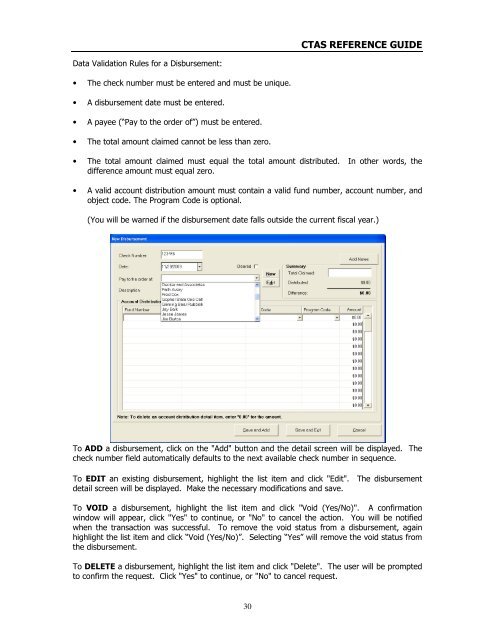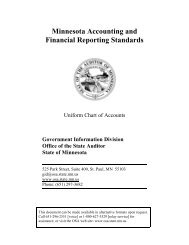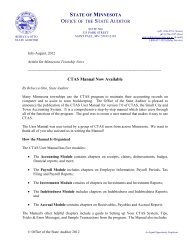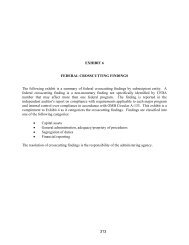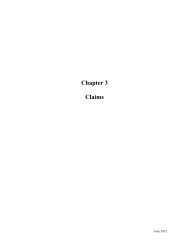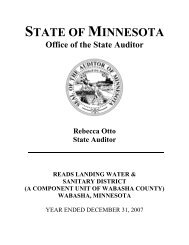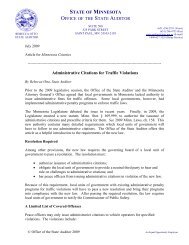CTAS Reference Guide.doc - Office of the State Auditor
CTAS Reference Guide.doc - Office of the State Auditor
CTAS Reference Guide.doc - Office of the State Auditor
You also want an ePaper? Increase the reach of your titles
YUMPU automatically turns print PDFs into web optimized ePapers that Google loves.
<strong>CTAS</strong> REFERENCE GUIDE<br />
Data Validation Rules for a Disbursement:<br />
• The check number must be entered and must be unique.<br />
• A disbursement date must be entered.<br />
• A payee (“Pay to <strong>the</strong> order <strong>of</strong>”) must be entered.<br />
• The total amount claimed cannot be less than zero.<br />
• The total amount claimed must equal <strong>the</strong> total amount distributed. In o<strong>the</strong>r words, <strong>the</strong><br />
difference amount must equal zero.<br />
• A valid account distribution amount must contain a valid fund number, account number, and<br />
object code. The Program Code is optional.<br />
(You will be warned if <strong>the</strong> disbursement date falls outside <strong>the</strong> current fiscal year.)<br />
To ADD a disbursement, click on <strong>the</strong> "Add" button and <strong>the</strong> detail screen will be displayed. The<br />
check number field automatically defaults to <strong>the</strong> next available check number in sequence.<br />
To EDIT an existing disbursement, highlight <strong>the</strong> list item and click "Edit". The disbursement<br />
detail screen will be displayed. Make <strong>the</strong> necessary modifications and save.<br />
To VOID a disbursement, highlight <strong>the</strong> list item and click "Void (Yes/No)". A confirmation<br />
window will appear, click "Yes" to continue, or "No" to cancel <strong>the</strong> action. You will be notified<br />
when <strong>the</strong> transaction was successful. To remove <strong>the</strong> void status from a disbursement, again<br />
highlight <strong>the</strong> list item and click “Void (Yes/No)”. Selecting “Yes” will remove <strong>the</strong> void status from<br />
<strong>the</strong> disbursement.<br />
To DELETE a disbursement, highlight <strong>the</strong> list item and click "Delete". The user will be prompted<br />
to confirm <strong>the</strong> request. Click "Yes" to continue, or "No" to cancel request.<br />
30