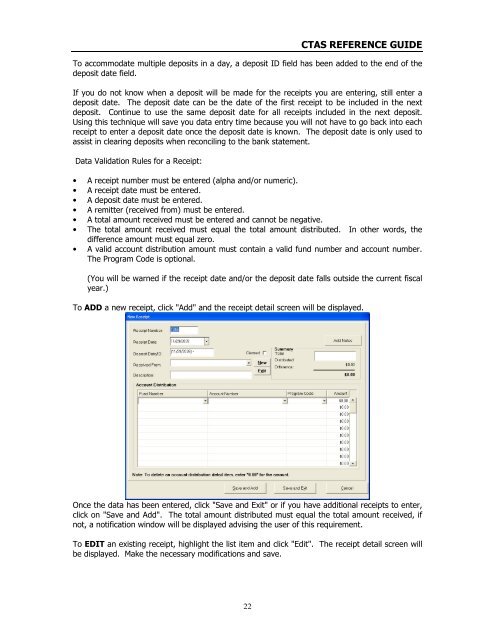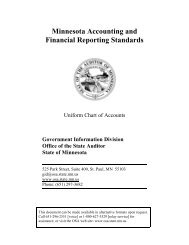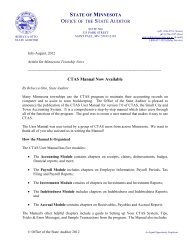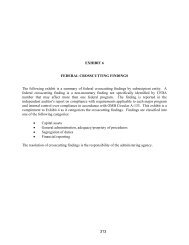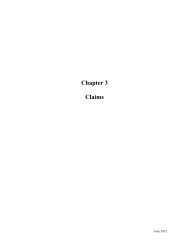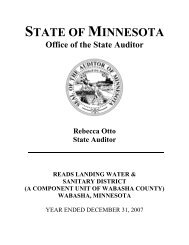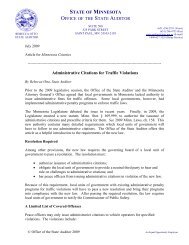CTAS Reference Guide.doc - Office of the State Auditor
CTAS Reference Guide.doc - Office of the State Auditor
CTAS Reference Guide.doc - Office of the State Auditor
Create successful ePaper yourself
Turn your PDF publications into a flip-book with our unique Google optimized e-Paper software.
<strong>CTAS</strong> REFERENCE GUIDE<br />
To accommodate multiple deposits in a day, a deposit ID field has been added to <strong>the</strong> end <strong>of</strong> <strong>the</strong><br />
deposit date field.<br />
If you do not know when a deposit will be made for <strong>the</strong> receipts you are entering, still enter a<br />
deposit date. The deposit date can be <strong>the</strong> date <strong>of</strong> <strong>the</strong> first receipt to be included in <strong>the</strong> next<br />
deposit. Continue to use <strong>the</strong> same deposit date for all receipts included in <strong>the</strong> next deposit.<br />
Using this technique will save you data entry time because you will not have to go back into each<br />
receipt to enter a deposit date once <strong>the</strong> deposit date is known. The deposit date is only used to<br />
assist in clearing deposits when reconciling to <strong>the</strong> bank statement.<br />
Data Validation Rules for a Receipt:<br />
• A receipt number must be entered (alpha and/or numeric).<br />
• A receipt date must be entered.<br />
• A deposit date must be entered.<br />
• A remitter (received from) must be entered.<br />
• A total amount received must be entered and cannot be negative.<br />
• The total amount received must equal <strong>the</strong> total amount distributed. In o<strong>the</strong>r words, <strong>the</strong><br />
difference amount must equal zero.<br />
• A valid account distribution amount must contain a valid fund number and account number.<br />
The Program Code is optional.<br />
(You will be warned if <strong>the</strong> receipt date and/or <strong>the</strong> deposit date falls outside <strong>the</strong> current fiscal<br />
year.)<br />
To ADD a new receipt, click "Add" and <strong>the</strong> receipt detail screen will be displayed.<br />
Once <strong>the</strong> data has been entered, click "Save and Exit" or if you have additional receipts to enter,<br />
click on "Save and Add". The total amount distributed must equal <strong>the</strong> total amount received, if<br />
not, a notification window will be displayed advising <strong>the</strong> user <strong>of</strong> this requirement.<br />
To EDIT an existing receipt, highlight <strong>the</strong> list item and click "Edit". The receipt detail screen will<br />
be displayed. Make <strong>the</strong> necessary modifications and save.<br />
22