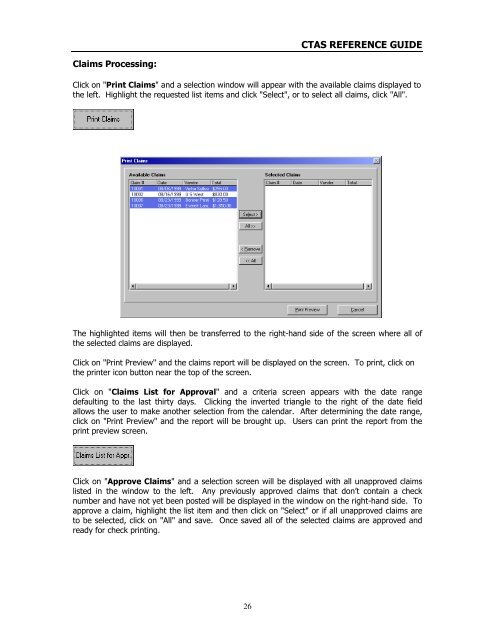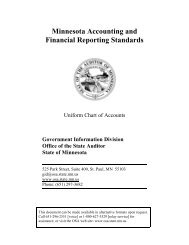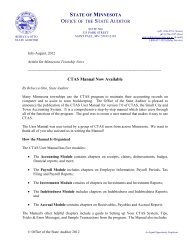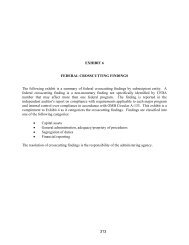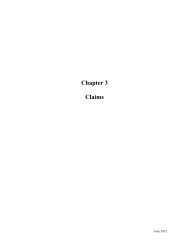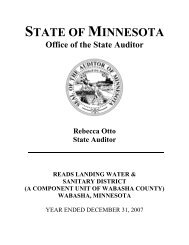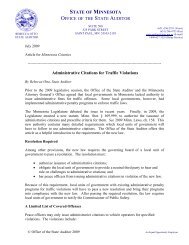CTAS Reference Guide.doc - Office of the State Auditor
CTAS Reference Guide.doc - Office of the State Auditor
CTAS Reference Guide.doc - Office of the State Auditor
Create successful ePaper yourself
Turn your PDF publications into a flip-book with our unique Google optimized e-Paper software.
<strong>CTAS</strong> REFERENCE GUIDE<br />
Claims Processing:<br />
Click on "Print Claims" and a selection window will appear with <strong>the</strong> available claims displayed to<br />
<strong>the</strong> left. Highlight <strong>the</strong> requested list items and click "Select", or to select all claims, click "All".<br />
The highlighted items will <strong>the</strong>n be transferred to <strong>the</strong> righthand side <strong>of</strong> <strong>the</strong> screen where all <strong>of</strong><br />
<strong>the</strong> selected claims are displayed.<br />
Click on "Print Preview" and <strong>the</strong> claims report will be displayed on <strong>the</strong> screen. To print, click on<br />
<strong>the</strong> printer icon button near <strong>the</strong> top <strong>of</strong> <strong>the</strong> screen.<br />
Click on "Claims List for Approval" and a criteria screen appears with <strong>the</strong> date range<br />
defaulting to <strong>the</strong> last thirty days. Clicking <strong>the</strong> inverted triangle to <strong>the</strong> right <strong>of</strong> <strong>the</strong> date field<br />
allows <strong>the</strong> user to make ano<strong>the</strong>r selection from <strong>the</strong> calendar. After determining <strong>the</strong> date range,<br />
click on "Print Preview" and <strong>the</strong> report will be brought up. Users can print <strong>the</strong> report from <strong>the</strong><br />
print preview screen.<br />
Click on "Approve Claims" and a selection screen will be displayed with all unapproved claims<br />
listed in <strong>the</strong> window to <strong>the</strong> left. Any previously approved claims that don’t contain a check<br />
number and have not yet been posted will be displayed in <strong>the</strong> window on <strong>the</strong> righthand side. To<br />
approve a claim, highlight <strong>the</strong> list item and <strong>the</strong>n click on "Select" or if all unapproved claims are<br />
to be selected, click on "All" and save. Once saved all <strong>of</strong> <strong>the</strong> selected claims are approved and<br />
ready for check printing.<br />
26