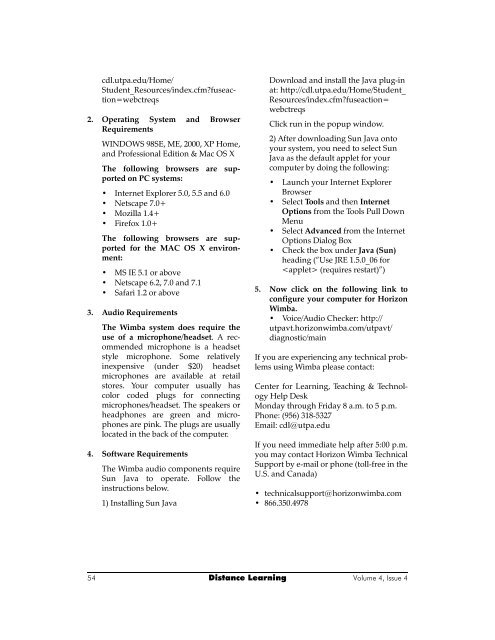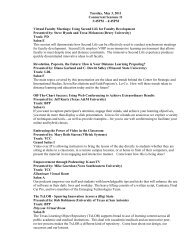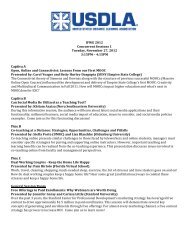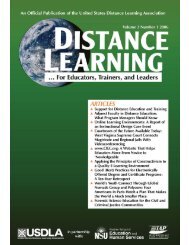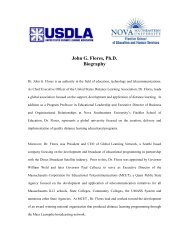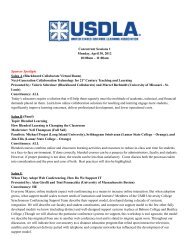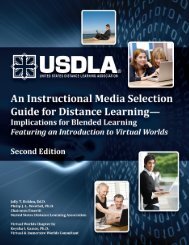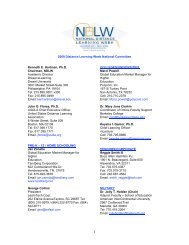United States Distance Learning Association
United States Distance Learning Association
United States Distance Learning Association
- No tags were found...
Create successful ePaper yourself
Turn your PDF publications into a flip-book with our unique Google optimized e-Paper software.
cdl.utpa.edu/Home/<br />
Student_Resources/index.cfmfuseaction=webctreqs<br />
2. Operating System and Browser<br />
Requirements<br />
WINDOWS 98SE, ME, 2000, XP Home,<br />
and Professional Edition & Mac OS X<br />
The following browsers are supported<br />
on PC systems:<br />
• Internet Explorer 5.0, 5.5 and 6.0<br />
• Netscape 7.0+<br />
• Mozilla 1.4+<br />
• Firefox 1.0+<br />
The following browsers are supported<br />
for the MAC OS X environment:<br />
• MS IE 5.1 or above<br />
• Netscape 6.2, 7.0 and 7.1<br />
• Safari 1.2 or above<br />
3. Audio Requirements<br />
The Wimba system does require the<br />
use of a microphone/headset. A recommended<br />
microphone is a headset<br />
style microphone. Some relatively<br />
inexpensive (under $20) headset<br />
microphones are available at retail<br />
stores. Your computer usually has<br />
color coded plugs for connecting<br />
microphones/headset. The speakers or<br />
headphones are green and microphones<br />
are pink. The plugs are usually<br />
located in the back of the computer.<br />
4. Software Requirements<br />
The Wimba audio components require<br />
Sun Java to operate. Follow the<br />
instructions below.<br />
1) Installing Sun Java<br />
Download and install the Java plug-in<br />
at: http://cdl.utpa.edu/Home/Student_<br />
Resources/index.cfmfuseaction=<br />
webctreqs<br />
Click run in the popup window.<br />
2) After downloading Sun Java onto<br />
your system, you need to select Sun<br />
Java as the default applet for your<br />
computer by doing the following:<br />
• Launch your Internet Explorer<br />
Browser<br />
• Select Tools and then Internet<br />
Options from the Tools Pull Down<br />
Menu<br />
• Select Advanced from the Internet<br />
Options Dialog Box<br />
• Check the box under Java (Sun)<br />
heading (“Use JRE 1.5.0_06 for<br />
(requires restart)”)<br />
5. Now click on the following link to<br />
configure your computer for Horizon<br />
Wimba.<br />
• Voice/Audio Checker: http://<br />
utpavt.horizonwimba.com/utpavt/<br />
diagnostic/main<br />
If you are experiencing any technical problems<br />
using Wimba please contact:<br />
Center for <strong>Learning</strong>, Teaching & Technology<br />
Help Desk<br />
Monday through Friday 8 a.m. to 5 p.m.<br />
Phone: (956) 318-5327<br />
Email: cdl@utpa.edu<br />
If you need immediate help after 5:00 p.m.<br />
you may contact Horizon Wimba Technical<br />
Support by e-mail or phone (toll-free in the<br />
U.S. and Canada)<br />
• technicalsupport@horizonwimba.com<br />
• 866.350.4978<br />
54 <strong>Distance</strong> <strong>Learning</strong> Volume 4, Issue 4