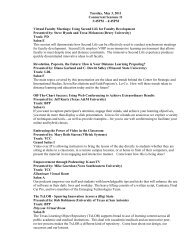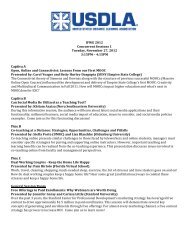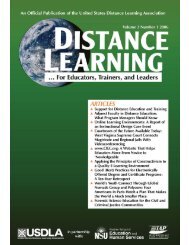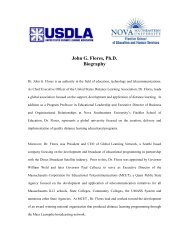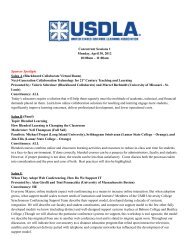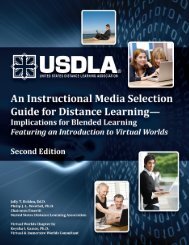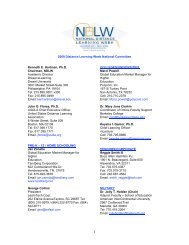United States Distance Learning Association
United States Distance Learning Association
United States Distance Learning Association
- No tags were found...
Create successful ePaper yourself
Turn your PDF publications into a flip-book with our unique Google optimized e-Paper software.
APPENDIX B: WIMBA LIVE<br />
CLASSROOM INSTRUCTOR<br />
PROCEDURES<br />
1. Type instructions on screen<br />
I will be talking when we start the session.<br />
Check in the text messaging section<br />
in the lower left hand corner and I<br />
will type “I have started the session<br />
and am talking.” If you cannot hear<br />
me, (1) first check to see that your<br />
headset is plugged in correctly, (2) that<br />
the mute button is off (your headset<br />
may have a mute button, and (3) check<br />
the volume levels on your computer.<br />
If you are still having problems our<br />
technician will talk to you in private<br />
text chat in the lower left corner of<br />
your screen or call the Wimba support<br />
number at 866.350.4978.<br />
2. Lock Talk<br />
3. Archive—Start Presentation<br />
Tell students that this class is being<br />
recorded<br />
4. Type in text “I have started the session<br />
and am talking. This session is being<br />
recorded.”<br />
5. Welcome Overview<br />
State objectives for this lesson, such<br />
as, orientation to the Wimba platform.<br />
Rules for interacting in Wimba, that is,<br />
when you want to ask a question raise<br />
your hand.<br />
6. Click on the yes button if you can<br />
hear me.<br />
7. Text chat—everybody type hello. Be<br />
sure it is directed to All in the pull<br />
down menu. Explain that you can<br />
message privately but you can see the<br />
private messages.<br />
8. Audio check levels. Click on the<br />
speaker and you will see controls to<br />
adjust volume for hearing and speaking.<br />
9. Talk—Hold down the talk button with<br />
your mouse and speak. Go down the<br />
list and have them practice talking.<br />
10. Whiteboard<br />
Enable whiteboard<br />
Draw tool<br />
Clear Screen<br />
Text Tool—Click on it then click on the<br />
whiteboard and a little square box will<br />
show up. Just type and then hit enter.<br />
11. There is a blue telephone on the bar<br />
located beside the audio controls.<br />
When you click on this you can see<br />
that a telephone number comes up<br />
with a pin number. You can use this to<br />
call in by phone if you cannot get your<br />
audio to work. You can talk to us just<br />
as you are doing now and you can also<br />
hear us.<br />
12. Raise your hand if you have any questions<br />
before I begin the class.<br />
13. Stop and ask questions regularly.<br />
REFERENCES<br />
Burke, M., Fournier, G., & Prasad, K. (2007). A<br />
diffusion of a medical innovation: Is success<br />
in the stars Southern Economic Journal, 73(3),<br />
588-603.<br />
Chan, K. (2003). Hong Kong teacher education<br />
students’ epistemological beliefs and<br />
approaches to learning. Research in Education,<br />
69, 36-50<br />
Gahungu, A., Dereshiwsky, M., & Moan, E.<br />
(2006). Finally I can be with my students 24/<br />
7, individually and in group: A survey of faculty<br />
teaching online. Journal of Interactive<br />
Online <strong>Learning</strong>, 5(2), 118-142.<br />
Hofstede, G. (2001). Culture’s consequences: Comparing<br />
values, behaviors, institutions, and organizations<br />
across nations (2nd ed.). Thousand<br />
Oaks, CA: Sage.<br />
Volume 4, Issue 4 <strong>Distance</strong> <strong>Learning</strong> 55