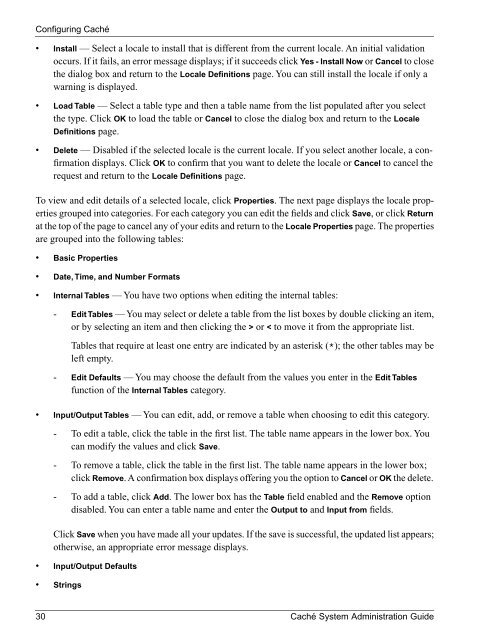Caché System Administration Guide - InterSystems Documentation
Caché System Administration Guide - InterSystems Documentation
Caché System Administration Guide - InterSystems Documentation
Create successful ePaper yourself
Turn your PDF publications into a flip-book with our unique Google optimized e-Paper software.
Configuring <strong>Caché</strong><br />
• Install — Select a locale to install that is different from the current locale. An initial validation<br />
occurs. If it fails, an error message displays; if it succeeds click Yes - Install Now or Cancel to close<br />
the dialog box and return to the Locale Definitions page. You can still install the locale if only a<br />
warning is displayed.<br />
• Load Table — Select a table type and then a table name from the list populated after you select<br />
the type. Click OK to load the table or Cancel to close the dialog box and return to the Locale<br />
Definitions page.<br />
• Delete — Disabled if the selected locale is the current locale. If you select another locale, a confirmation<br />
displays. Click OK to confirm that you want to delete the locale or Cancel to cancel the<br />
request and return to the Locale Definitions page.<br />
To view and edit details of a selected locale, click Properties. The next page displays the locale properties<br />
grouped into categories. For each category you can edit the fields and click Save, or click Return<br />
at the top of the page to cancel any of your edits and return to the Locale Properties page. The properties<br />
are grouped into the following tables:<br />
• Basic Properties<br />
• Date, Time, and Number Formats<br />
• Internal Tables — You have two options when editing the internal tables:<br />
- Edit Tables — You may select or delete a table from the list boxes by double clicking an item,<br />
or by selecting an item and then clicking the > or < to move it from the appropriate list.<br />
Tables that require at least one entry are indicated by an asterisk (*); the other tables may be<br />
left empty.<br />
- Edit Defaults — You may choose the default from the values you enter in the Edit Tables<br />
function of the Internal Tables category.<br />
• Input/Output Tables — You can edit, add, or remove a table when choosing to edit this category.<br />
- To edit a table, click the table in the first list. The table name appears in the lower box. You<br />
can modify the values and click Save.<br />
- To remove a table, click the table in the first list. The table name appears in the lower box;<br />
click Remove. A confirmation box displays offering you the option to Cancel or OK the delete.<br />
- To add a table, click Add. The lower box has the Table field enabled and the Remove option<br />
disabled. You can enter a table name and enter the Output to and Input from fields.<br />
Click Save when you have made all your updates. If the save is successful, the updated list appears;<br />
otherwise, an appropriate error message displays.<br />
• Input/Output Defaults<br />
• Strings<br />
30 <strong>Caché</strong> <strong>System</strong> <strong>Administration</strong> <strong>Guide</strong>