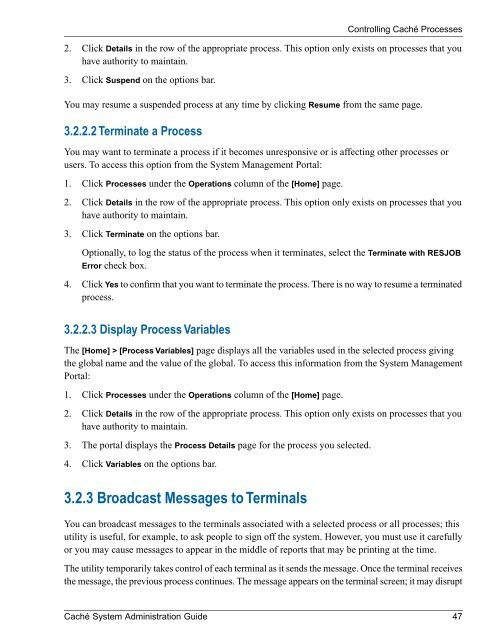Caché System Administration Guide - InterSystems Documentation
Caché System Administration Guide - InterSystems Documentation
Caché System Administration Guide - InterSystems Documentation
Create successful ePaper yourself
Turn your PDF publications into a flip-book with our unique Google optimized e-Paper software.
2. Click Details in the row of the appropriate process. This option only exists on processes that you<br />
have authority to maintain.<br />
3. Click Suspend on the options bar.<br />
You may resume a suspended process at any time by clicking Resume from the same page.<br />
3.2.2.2 Terminate a Process<br />
You may want to terminate a process if it becomes unresponsive or is affecting other processes or<br />
users. To access this option from the <strong>System</strong> Management Portal:<br />
1. Click Processes under the Operations column of the [Home] page.<br />
2. Click Details in the row of the appropriate process. This option only exists on processes that you<br />
have authority to maintain.<br />
3. Click Terminate on the options bar.<br />
Controlling <strong>Caché</strong> Processes<br />
Optionally, to log the status of the process when it terminates, select the Terminate with RESJOB<br />
Error check box.<br />
4. Click Yes to confirm that you want to terminate the process. There is no way to resume a terminated<br />
process.<br />
3.2.2.3 Display Process Variables<br />
The [Home] > [Process Variables] page displays all the variables used in the selected process giving<br />
the global name and the value of the global. To access this information from the <strong>System</strong> Management<br />
Portal:<br />
1. Click Processes under the Operations column of the [Home] page.<br />
2. Click Details in the row of the appropriate process. This option only exists on processes that you<br />
have authority to maintain.<br />
3. The portal displays the Process Details page for the process you selected.<br />
4. Click Variables on the options bar.<br />
3.2.3 Broadcast Messages to Terminals<br />
You can broadcast messages to the terminals associated with a selected process or all processes; this<br />
utility is useful, for example, to ask people to sign off the system. However, you must use it carefully<br />
or you may cause messages to appear in the middle of reports that may be printing at the time.<br />
The utility temporarily takes control of each terminal as it sends the message. Once the terminal receives<br />
the message, the previous process continues. The message appears on the terminal screen; it may disrupt<br />
<strong>Caché</strong> <strong>System</strong> <strong>Administration</strong> <strong>Guide</strong> 47