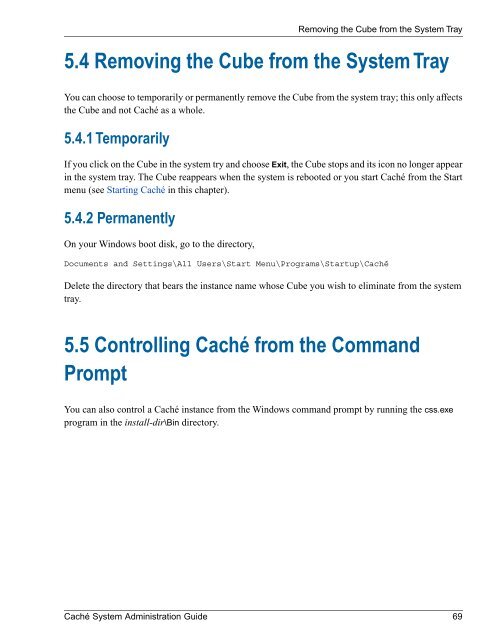Caché System Administration Guide - InterSystems Documentation
Caché System Administration Guide - InterSystems Documentation
Caché System Administration Guide - InterSystems Documentation
Create successful ePaper yourself
Turn your PDF publications into a flip-book with our unique Google optimized e-Paper software.
Removing the Cube from the <strong>System</strong> Tray<br />
5.4 Removing the Cube from the <strong>System</strong> Tray<br />
You can choose to temporarily or permanently remove the Cube from the system tray; this only affects<br />
the Cube and not <strong>Caché</strong> as a whole.<br />
5.4.1 Temporarily<br />
If you click on the Cube in the system try and choose Exit, the Cube stops and its icon no longer appear<br />
in the system tray. The Cube reappears when the system is rebooted or you start <strong>Caché</strong> from the Start<br />
menu (see Starting <strong>Caché</strong> in this chapter).<br />
5.4.2 Permanently<br />
On your Windows boot disk, go to the directory,<br />
Documents and Settings\All Users\Start Menu\Programs\Startup\<strong>Caché</strong><br />
Delete the directory that bears the instance name whose Cube you wish to eliminate from the system<br />
tray.<br />
5.5 Controlling <strong>Caché</strong> from the Command<br />
Prompt<br />
You can also control a <strong>Caché</strong> instance from the Windows command prompt by running the css.exe<br />
program in the install-dir\Bin directory.<br />
<strong>Caché</strong> <strong>System</strong> <strong>Administration</strong> <strong>Guide</strong> 69