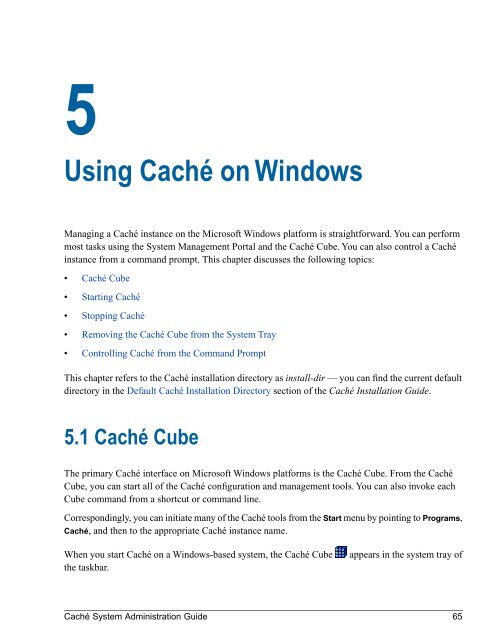Caché System Administration Guide - InterSystems Documentation
Caché System Administration Guide - InterSystems Documentation
Caché System Administration Guide - InterSystems Documentation
You also want an ePaper? Increase the reach of your titles
YUMPU automatically turns print PDFs into web optimized ePapers that Google loves.
5<br />
Using <strong>Caché</strong> on Windows<br />
Managing a <strong>Caché</strong> instance on the Microsoft Windows platform is straightforward. You can perform<br />
most tasks using the <strong>System</strong> Management Portal and the <strong>Caché</strong> Cube. You can also control a <strong>Caché</strong><br />
instance from a command prompt. This chapter discusses the following topics:<br />
• <strong>Caché</strong> Cube<br />
• Starting <strong>Caché</strong><br />
• Stopping <strong>Caché</strong><br />
• Removing the <strong>Caché</strong> Cube from the <strong>System</strong> Tray<br />
• Controlling <strong>Caché</strong> from the Command Prompt<br />
This chapter refers to the <strong>Caché</strong> installation directory as install-dir — you can find the current default<br />
directory in the Default <strong>Caché</strong> Installation Directory section of the <strong>Caché</strong> Installation <strong>Guide</strong>.<br />
5.1 <strong>Caché</strong> Cube<br />
The primary <strong>Caché</strong> interface on Microsoft Windows platforms is the <strong>Caché</strong> Cube. From the <strong>Caché</strong><br />
Cube, you can start all of the <strong>Caché</strong> configuration and management tools. You can also invoke each<br />
Cube command from a shortcut or command line.<br />
Correspondingly, you can initiate many of the <strong>Caché</strong> tools from the Start menu by pointing to Programs,<br />
<strong>Caché</strong>, and then to the appropriate <strong>Caché</strong> instance name.<br />
When you start <strong>Caché</strong> on a Windows-based system, the <strong>Caché</strong> Cube<br />
the taskbar.<br />
appears in the system tray of<br />
<strong>Caché</strong> <strong>System</strong> <strong>Administration</strong> <strong>Guide</strong> 65