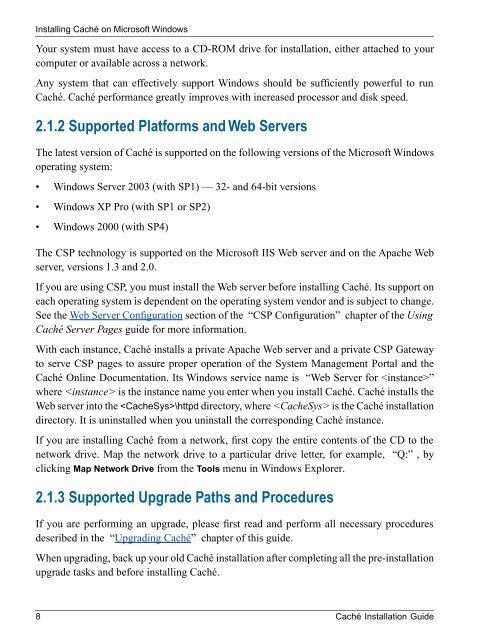Caché Installation Guide - InterSystems Documentation
Caché Installation Guide - InterSystems Documentation
Caché Installation Guide - InterSystems Documentation
Create successful ePaper yourself
Turn your PDF publications into a flip-book with our unique Google optimized e-Paper software.
Installing <strong>Caché</strong> on Microsoft Windows<br />
Your system must have access to a CD-ROM drive for installation, either attached to your<br />
computer or available across a network.<br />
Any system that can effectively support Windows should be sufficiently powerful to run<br />
<strong>Caché</strong>. <strong>Caché</strong> performance greatly improves with increased processor and disk speed.<br />
2.1.2 Supported Platforms and Web Servers<br />
The latest version of <strong>Caché</strong> is supported on the following versions of the Microsoft Windows<br />
operating system:<br />
• Windows Server 2003 (with SP1) — 32- and 64-bit versions<br />
• Windows XP Pro (with SP1 or SP2)<br />
• Windows 2000 (with SP4)<br />
The CSP technology is supported on the Microsoft IIS Web server and on the Apache Web<br />
server, versions 1.3 and 2.0.<br />
If you are using CSP, you must install the Web server before installing <strong>Caché</strong>. Its support on<br />
each operating system is dependent on the operating system vendor and is subject to change.<br />
See the Web Server Configuration section of the “CSP Configuration” chapter of the Using<br />
<strong>Caché</strong> Server Pages guide for more information.<br />
With each instance, <strong>Caché</strong> installs a private Apache Web server and a private CSP Gateway<br />
to serve CSP pages to assure proper operation of the System Management Portal and the<br />
<strong>Caché</strong> Online <strong>Documentation</strong>. Its Windows service name is “Web Server for ”<br />
where is the instance name you enter when you install <strong>Caché</strong>. <strong>Caché</strong> installs the<br />
Web server into the \httpd directory, where is the <strong>Caché</strong> installation<br />
directory. It is uninstalled when you uninstall the corresponding <strong>Caché</strong> instance.<br />
If you are installing <strong>Caché</strong> from a network, first copy the entire contents of the CD to the<br />
network drive. Map the network drive to a particular drive letter, for example, “Q:” , by<br />
clicking Map Network Drive from the Tools menu in Windows Explorer.<br />
2.1.3 Supported Upgrade Paths and Procedures<br />
If you are performing an upgrade, please first read and perform all necessary procedures<br />
described in the “Upgrading <strong>Caché</strong>” chapter of this guide.<br />
When upgrading, back up your old <strong>Caché</strong> installation after completing all the pre-installation<br />
upgrade tasks and before installing <strong>Caché</strong>.<br />
8 <strong>Caché</strong> <strong>Installation</strong> <strong>Guide</strong>