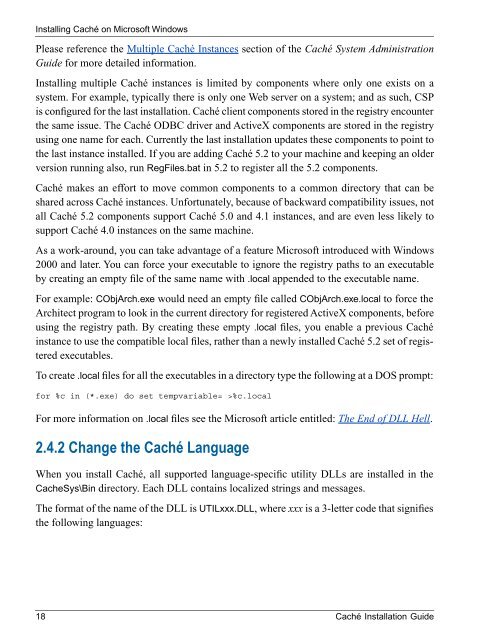Caché Installation Guide - InterSystems Documentation
Caché Installation Guide - InterSystems Documentation
Caché Installation Guide - InterSystems Documentation
Create successful ePaper yourself
Turn your PDF publications into a flip-book with our unique Google optimized e-Paper software.
Installing <strong>Caché</strong> on Microsoft Windows<br />
Please reference the Multiple <strong>Caché</strong> Instances section of the <strong>Caché</strong> System Administration<br />
<strong>Guide</strong> for more detailed information.<br />
Installing multiple <strong>Caché</strong> instances is limited by components where only one exists on a<br />
system. For example, typically there is only one Web server on a system; and as such, CSP<br />
is configured for the last installation. <strong>Caché</strong> client components stored in the registry encounter<br />
the same issue. The <strong>Caché</strong> ODBC driver and ActiveX components are stored in the registry<br />
using one name for each. Currently the last installation updates these components to point to<br />
the last instance installed. If you are adding <strong>Caché</strong> 5.2 to your machine and keeping an older<br />
version running also, run RegFiles.bat in 5.2 to register all the 5.2 components.<br />
<strong>Caché</strong> makes an effort to move common components to a common directory that can be<br />
shared across <strong>Caché</strong> instances. Unfortunately, because of backward compatibility issues, not<br />
all <strong>Caché</strong> 5.2 components support <strong>Caché</strong> 5.0 and 4.1 instances, and are even less likely to<br />
support <strong>Caché</strong> 4.0 instances on the same machine.<br />
As a work-around, you can take advantage of a feature Microsoft introduced with Windows<br />
2000 and later. You can force your executable to ignore the registry paths to an executable<br />
by creating an empty file of the same name with .local appended to the executable name.<br />
For example: CObjArch.exe would need an empty file called CObjArch.exe.local to force the<br />
Architect program to look in the current directory for registered ActiveX components, before<br />
using the registry path. By creating these empty .local files, you enable a previous <strong>Caché</strong><br />
instance to use the compatible local files, rather than a newly installed <strong>Caché</strong> 5.2 set of registered<br />
executables.<br />
To create .local files for all the executables in a directory type the following at a DOS prompt:<br />
for %c in (*.exe) do set tempvariable= >%c.local<br />
For more information on .local files see the Microsoft article entitled: The End of DLL Hell.<br />
2.4.2 Change the <strong>Caché</strong> Language<br />
When you install <strong>Caché</strong>, all supported language-specific utility DLLs are installed in the<br />
CacheSys\Bin directory. Each DLL contains localized strings and messages.<br />
The format of the name of the DLL is UTILxxx.DLL, where xxx is a 3-letter code that signifies<br />
the following languages:<br />
18 <strong>Caché</strong> <strong>Installation</strong> <strong>Guide</strong>