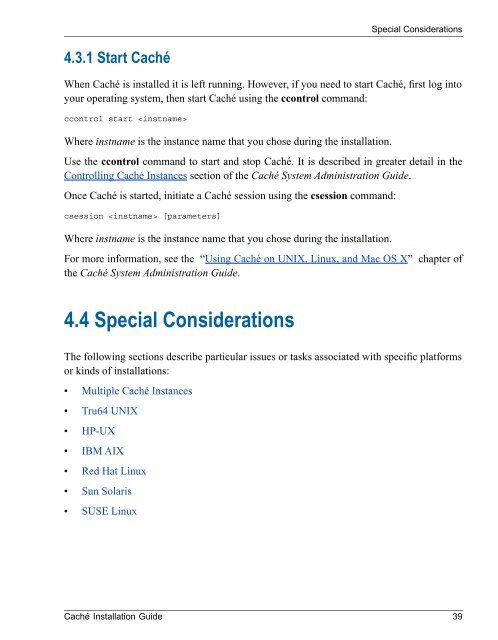Caché Installation Guide - InterSystems Documentation
Caché Installation Guide - InterSystems Documentation
Caché Installation Guide - InterSystems Documentation
Create successful ePaper yourself
Turn your PDF publications into a flip-book with our unique Google optimized e-Paper software.
Special Considerations<br />
4.3.1 Start <strong>Caché</strong><br />
When <strong>Caché</strong> is installed it is left running. However, if you need to start <strong>Caché</strong>, first log into<br />
your operating system, then start <strong>Caché</strong> using the ccontrol command:<br />
ccontrol start <br />
Where instname is the instance name that you chose during the installation.<br />
Use the ccontrol command to start and stop <strong>Caché</strong>. It is described in greater detail in the<br />
Controlling <strong>Caché</strong> Instances section of the <strong>Caché</strong> System Administration <strong>Guide</strong>.<br />
Once <strong>Caché</strong> is started, initiate a <strong>Caché</strong> session using the csession command:<br />
csession [parameters]<br />
Where instname is the instance name that you chose during the installation.<br />
For more information, see the “Using <strong>Caché</strong> on UNIX, Linux, and Mac OS X” chapter of<br />
the <strong>Caché</strong> System Administration <strong>Guide</strong>.<br />
4.4 Special Considerations<br />
The following sections describe particular issues or tasks associated with specific platforms<br />
or kinds of installations:<br />
• Multiple <strong>Caché</strong> Instances<br />
• Tru64 UNIX<br />
• HP-UX<br />
• IBM AIX<br />
• Red Hat Linux<br />
• Sun Solaris<br />
• SUSE Linux<br />
<strong>Caché</strong> <strong>Installation</strong> <strong>Guide</strong> 39