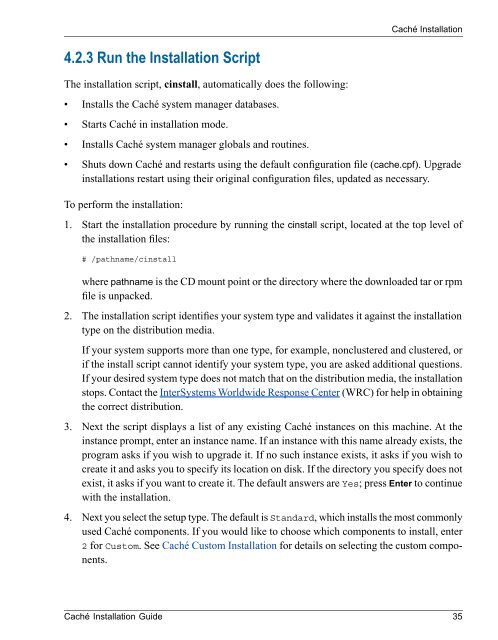Caché Installation Guide - InterSystems Documentation
Caché Installation Guide - InterSystems Documentation
Caché Installation Guide - InterSystems Documentation
You also want an ePaper? Increase the reach of your titles
YUMPU automatically turns print PDFs into web optimized ePapers that Google loves.
<strong>Caché</strong> <strong>Installation</strong><br />
4.2.3 Run the <strong>Installation</strong> Script<br />
The installation script, cinstall, automatically does the following:<br />
• Installs the <strong>Caché</strong> system manager databases.<br />
• Starts <strong>Caché</strong> in installation mode.<br />
• Installs <strong>Caché</strong> system manager globals and routines.<br />
• Shuts down <strong>Caché</strong> and restarts using the default configuration file (cache.cpf). Upgrade<br />
installations restart using their original configuration files, updated as necessary.<br />
To perform the installation:<br />
1. Start the installation procedure by running the cinstall script, located at the top level of<br />
the installation files:<br />
# /pathname/cinstall<br />
where pathname is the CD mount point or the directory where the downloaded tar or rpm<br />
file is unpacked.<br />
2. The installation script identifies your system type and validates it against the installation<br />
type on the distribution media.<br />
If your system supports more than one type, for example, nonclustered and clustered, or<br />
if the install script cannot identify your system type, you are asked additional questions.<br />
If your desired system type does not match that on the distribution media, the installation<br />
stops. Contact the <strong>InterSystems</strong> Worldwide Response Center (WRC) for help in obtaining<br />
the correct distribution.<br />
3. Next the script displays a list of any existing <strong>Caché</strong> instances on this machine. At the<br />
instance prompt, enter an instance name. If an instance with this name already exists, the<br />
program asks if you wish to upgrade it. If no such instance exists, it asks if you wish to<br />
create it and asks you to specify its location on disk. If the directory you specify does not<br />
exist, it asks if you want to create it. The default answers are Yes; press Enter to continue<br />
with the installation.<br />
4. Next you select the setup type. The default is Standard, which installs the most commonly<br />
used <strong>Caché</strong> components. If you would like to choose which components to install, enter<br />
2 for Custom. See <strong>Caché</strong> Custom <strong>Installation</strong> for details on selecting the custom components.<br />
<strong>Caché</strong> <strong>Installation</strong> <strong>Guide</strong> 35