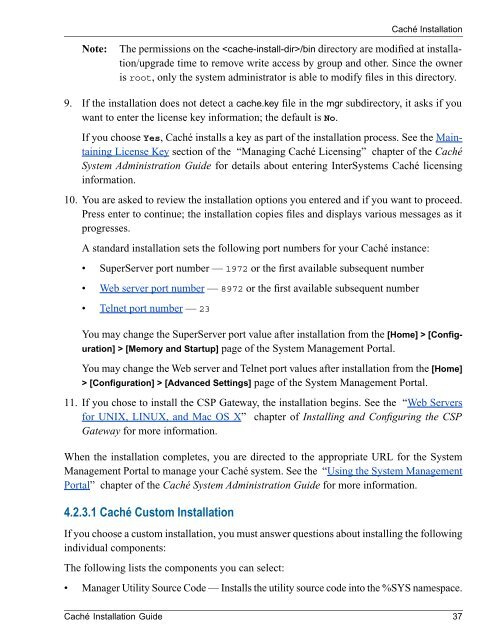Caché Installation Guide - InterSystems Documentation
Caché Installation Guide - InterSystems Documentation
Caché Installation Guide - InterSystems Documentation
Create successful ePaper yourself
Turn your PDF publications into a flip-book with our unique Google optimized e-Paper software.
<strong>Caché</strong> <strong>Installation</strong><br />
Note:<br />
The permissions on the /bin directory are modified at installation/upgrade<br />
time to remove write access by group and other. Since the owner<br />
is root, only the system administrator is able to modify files in this directory.<br />
9. If the installation does not detect a cache.key file in the mgr subdirectory, it asks if you<br />
want to enter the license key information; the default is No.<br />
If you choose Yes, <strong>Caché</strong> installs a key as part of the installation process. See the Maintaining<br />
License Key section of the “Managing <strong>Caché</strong> Licensing” chapter of the <strong>Caché</strong><br />
System Administration <strong>Guide</strong> for details about entering <strong>InterSystems</strong> <strong>Caché</strong> licensing<br />
information.<br />
10. You are asked to review the installation options you entered and if you want to proceed.<br />
Press enter to continue; the installation copies files and displays various messages as it<br />
progresses.<br />
A standard installation sets the following port numbers for your <strong>Caché</strong> instance:<br />
• SuperServer port number — 1972 or the first available subsequent number<br />
• Web server port number — 8972 or the first available subsequent number<br />
• Telnet port number — 23<br />
You may change the SuperServer port value after installation from the [Home] > [Configuration]<br />
> [Memory and Startup] page of the System Management Portal.<br />
You may change the Web server and Telnet port values after installation from the [Home]<br />
> [Configuration] > [Advanced Settings] page of the System Management Portal.<br />
11. If you chose to install the CSP Gateway, the installation begins. See the “Web Servers<br />
for UNIX, LINUX, and Mac OS X” chapter of Installing and Configuring the CSP<br />
Gateway for more information.<br />
When the installation completes, you are directed to the appropriate URL for the System<br />
Management Portal to manage your <strong>Caché</strong> system. See the “Using the System Management<br />
Portal” chapter of the <strong>Caché</strong> System Administration <strong>Guide</strong> for more information.<br />
4.2.3.1 <strong>Caché</strong> Custom <strong>Installation</strong><br />
If you choose a custom installation, you must answer questions about installing the following<br />
individual components:<br />
The following lists the components you can select:<br />
• Manager Utility Source Code — Installs the utility source code into the %SYS namespace.<br />
<strong>Caché</strong> <strong>Installation</strong> <strong>Guide</strong> 37