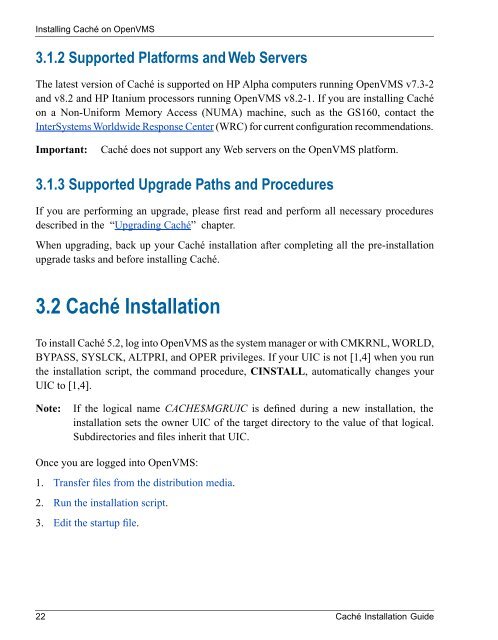Caché Installation Guide - InterSystems Documentation
Caché Installation Guide - InterSystems Documentation
Caché Installation Guide - InterSystems Documentation
Create successful ePaper yourself
Turn your PDF publications into a flip-book with our unique Google optimized e-Paper software.
Installing <strong>Caché</strong> on OpenVMS<br />
3.1.2 Supported Platforms and Web Servers<br />
The latest version of <strong>Caché</strong> is supported on HP Alpha computers running OpenVMS v7.3-2<br />
and v8.2 and HP Itanium processors running OpenVMS v8.2-1. If you are installing <strong>Caché</strong><br />
on a Non-Uniform Memory Access (NUMA) machine, such as the GS160, contact the<br />
<strong>InterSystems</strong> Worldwide Response Center (WRC) for current configuration recommendations.<br />
Important:<br />
<strong>Caché</strong> does not support any Web servers on the OpenVMS platform.<br />
3.1.3 Supported Upgrade Paths and Procedures<br />
If you are performing an upgrade, please first read and perform all necessary procedures<br />
described in the “Upgrading <strong>Caché</strong>” chapter.<br />
When upgrading, back up your <strong>Caché</strong> installation after completing all the pre-installation<br />
upgrade tasks and before installing <strong>Caché</strong>.<br />
3.2 <strong>Caché</strong> <strong>Installation</strong><br />
To install <strong>Caché</strong> 5.2, log into OpenVMS as the system manager or with CMKRNL, WORLD,<br />
BYPASS, SYSLCK, ALTPRI, and OPER privileges. If your UIC is not [1,4] when you run<br />
the installation script, the command procedure, CINSTALL, automatically changes your<br />
UIC to [1,4].<br />
Note:<br />
If the logical name CACHE$MGRUIC is defined during a new installation, the<br />
installation sets the owner UIC of the target directory to the value of that logical.<br />
Subdirectories and files inherit that UIC.<br />
Once you are logged into OpenVMS:<br />
1. Transfer files from the distribution media.<br />
2. Run the installation script.<br />
3. Edit the startup file.<br />
22 <strong>Caché</strong> <strong>Installation</strong> <strong>Guide</strong>