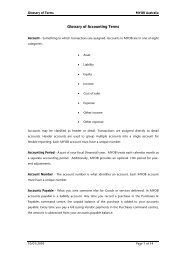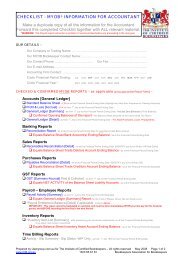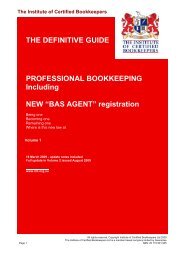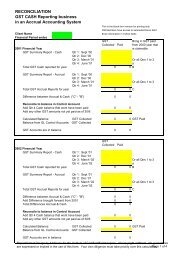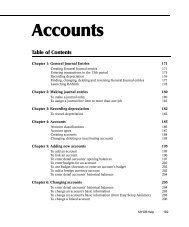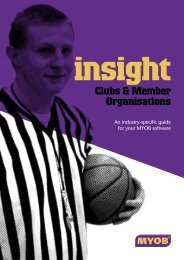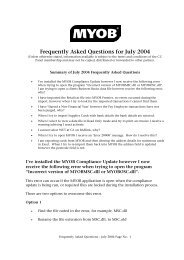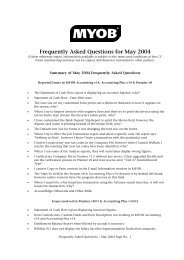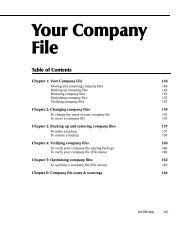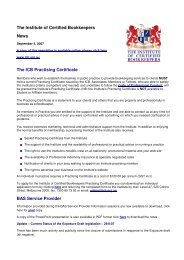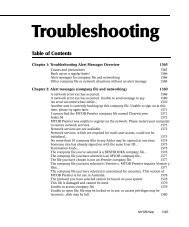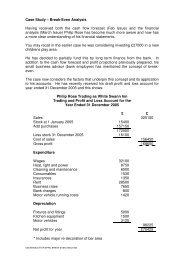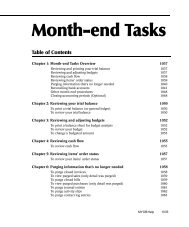MYOB Manual - Time Billing
MYOB Manual - Time Billing
MYOB Manual - Time Billing
Create successful ePaper yourself
Turn your PDF publications into a flip-book with our unique Google optimized e-Paper software.
Chapter 5 Activity Slips Overview<br />
In time billing windows throughout the Premier system, when you're<br />
viewing by hours/units, your entries will be displayed in the units you<br />
specify here. However, time billing invoices will display your billable units<br />
as whole hours.<br />
For example, assume you bill for time in 6-minute units, and you create an<br />
activity slip for 10 units. Then, you create an invoice in the Prepare <strong>Time</strong><br />
<strong>Billing</strong> Invoice window to bill for that activity slip in full; that is, to bill for<br />
all 10 units.<br />
Your invoice will display 1 in the Hrs/Units column of the line item for the<br />
activity. Your customer knows that you're billing for an hour of your time,<br />
even though you think of it as 10 six-minute units.<br />
Rounding <strong>Time</strong>r-Calculated <strong>Time</strong><br />
You can set a preference to round time clocked using the timer in the Enter<br />
Activity Slip window to a particular minute increment and choose to round<br />
Up To the Next, Down to the Previous or To the Nearest increment.<br />
For example, if you want to round the actual time you clock using the timer<br />
up to the next minute, choose Up To the Next and enter 1 in the field. That<br />
way, if you clock 21 minutes and 32 seconds of an activity, 22 minutes will<br />
be entered automatically in the Actual Units field.<br />
Step by step<br />
“To enter units on an activity slip” on page 446<br />
“To enter time in special billing units” on page 446<br />
“To enter units using the timer” on page 447<br />
“To round timer entries automatically” on page 447<br />
“To reset the timer” on page 448<br />
Entering a job and notes on an activity slip<br />
activity slips:entering:job and notes<br />
If you’re creating an activity slip for a chargeable activity, you can allocate<br />
the activity slip to a job. You can also enter notes for the activity slip. If you<br />
create time billing invoices using the Prepare <strong>Time</strong> <strong>Billing</strong> Invoice window,<br />
you can print activity slip notes on invoices.<br />
Step by step<br />
“To add an hourly, chargeable activity” on page 430<br />
“To add a non-hourly, chargeable activity” on page 431<br />
“To add an hourly, non-chargeable activity” on page 432<br />
“To add a non-hourly, non-chargeable activity” on page 433<br />
<strong>MYOB</strong> Help 439