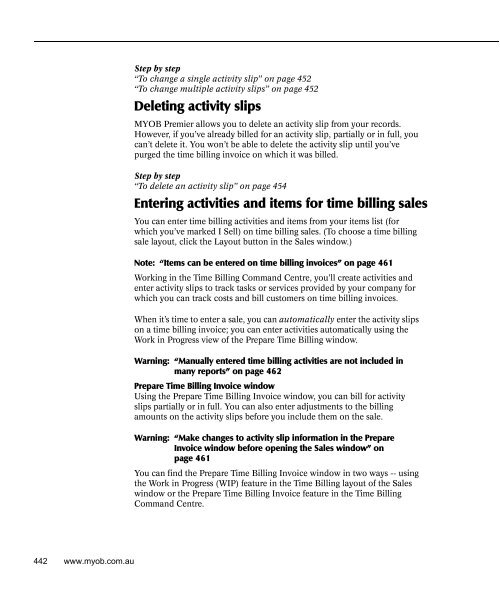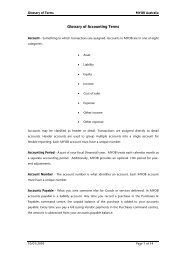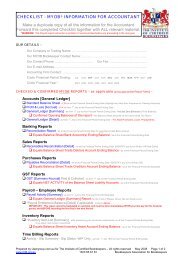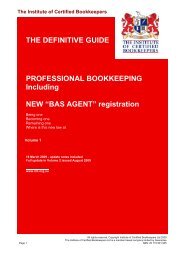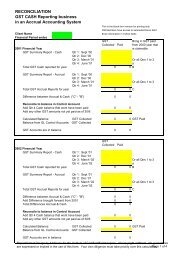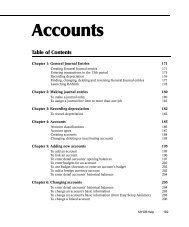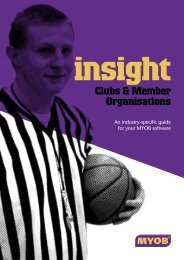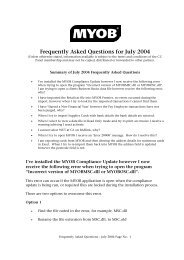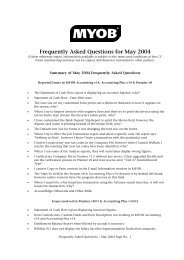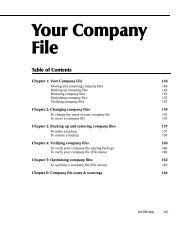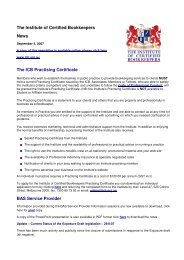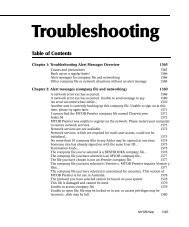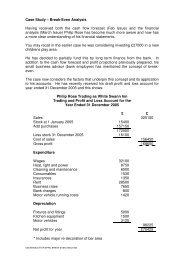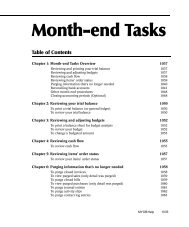MYOB Manual - Time Billing
MYOB Manual - Time Billing
MYOB Manual - Time Billing
Create successful ePaper yourself
Turn your PDF publications into a flip-book with our unique Google optimized e-Paper software.
Step by step<br />
“To change a single activity slip” on page 452<br />
“To change multiple activity slips” on page 452<br />
Deleting activity slips<br />
activity slips:deleting<br />
<strong>MYOB</strong> Premier allows you to delete an activity slip from your records.<br />
However, if you’ve already billed for an activity slip, partially or in full, you<br />
can’t delete it. You won’t be able to delete the activity slip until you’ve<br />
purged the time billing invoice on which it was billed.<br />
Step by step<br />
“To delete an activity slip” on page 454<br />
Entering activities and items for time billing sales<br />
entering:activities and items for time billing sales;time billing:entering activities and items on sales;work in progress;activities:entering:activities and items<br />
You can enter time billing activities and items from your items list (for<br />
which you’ve marked I Sell) on time billing sales. (To choose a time billing<br />
sale layout, click the Layout button in the Sales window.)<br />
Note: “Items can be entered on time billing invoices” on page 461<br />
Working in the <strong>Time</strong> <strong>Billing</strong> Command Centre, you’ll create activities and<br />
enter activity slips to track tasks or services provided by your company for<br />
which you can track costs and bill customers on time billing invoices.<br />
When it’s time to enter a sale, you can automatically enter the activity slips<br />
on a time billing invoice; you can enter activities automatically using the<br />
Work in Progress view of the Prepare <strong>Time</strong> <strong>Billing</strong> window.<br />
Warning: “<strong>Manual</strong>ly entered time billing activities are not included in<br />
many reports” on page 462<br />
Prepare <strong>Time</strong> <strong>Billing</strong> Invoice window<br />
Using the Prepare <strong>Time</strong> <strong>Billing</strong> Invoice window, you can bill for activity<br />
slips partially or in full. You can also enter adjustments to the billing<br />
amounts on the activity slips before you include them on the sale.<br />
Warning: “Make changes to activity slip information in the Prepare<br />
Invoice window before opening the Sales window” on<br />
page 461<br />
You can find the Prepare <strong>Time</strong> <strong>Billing</strong> Invoice window in two ways -- using<br />
the Work in Progress (WIP) feature in the <strong>Time</strong> <strong>Billing</strong> layout of the Sales<br />
window or the Prepare <strong>Time</strong> <strong>Billing</strong> Invoice feature in the <strong>Time</strong> <strong>Billing</strong><br />
Command Centre.<br />
442 www.myob.com.au